Customize Preview Fields
Information
- There are three different types of preview fields:
- for colors
- for symbols
- for formats
- Preview fields show the color, the symbol, or the format of the corresponding color, symbol, or format DI.
Details
- Preview fields are virtual DIs which contain the actual color, symbol, or format DIs as sub-DIs.
- They are created in the same data table as color, symbol, or format DIs.
- The preview field class is Incarnation (class 4).
Create preview DI
- Open Customizer → System Customizer → Data Dictionary
- Create a traffic light DI in the same data table as the DI to be checked and define the following parameters:
- DI Python ID = the Python name of the color, symbol, or format DIs and the _incarnation name extension.
- Class = 4
- virtual =
- Column type = Alpha
- This column type is only required for the creation of the DI ID. It can be deleted afterwards..
- Symbol ID = 000188
- Activated =
- Save.
- Update system customizing (via the Tools → Restart PLANTA Service menu item).
- Note: If you click on the menu item, all open client connections (sessions) are closed. New client connections are not possible during restart.
Assign sub-DI
- Assign a sub-DI to the newly created DI in the Data Items module.
- Enter the ID of the color DI in the SUBDI field.
- Select
- value F (color) for color preview fields.
- value FT (format) for format preview fields.
- value S (symbol) for symbol preview fields.
- For symbol and format preview fields, the value that is displayed in the preview field must additionally be entered in the Value from parameter:
- For symbol preview fields: AaBbCc
- For format preview fields: @15
- Save.
Example of a color preview field

Insert preview DI in data area
- Assign the created DI to the required data area.
- Set the DF behavior to o (output).
- Save.
- In a form, the following fields must be adjusted in addition:
Example: customize a color preview field
Objective
- To customize a color preview field, here by the example of DI028197 Highlighting color in DT030 Skin
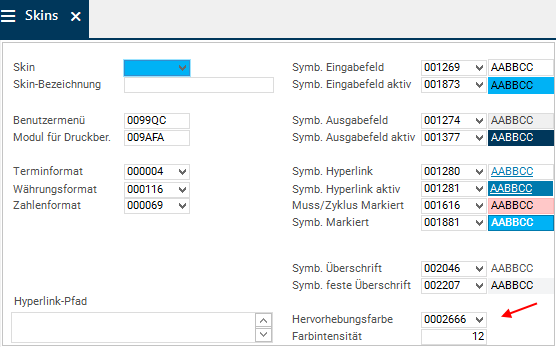
Create DI
- Open DT 030 with source DI 028197 in the Data Dictionary.
- Create a new DI and set the following parameters:
- Data item = Highlighting color
- DI Python ID = highlighting_color_incarnation
- Class = 4
- virtual =
- Column type = Alpha
- This column type is only required for the creation of the DI ID. It can be deleted again afterwards..
- Symbol ID = 000188
- Save.
- Update system customizing (via the Tools → Restart PLANTA Service menu item).
- Note: If you click on the menu item, all open client connections (sessions) are closed. New client connections are not possible during restart.
Assign subordinate data item
- Right-click on the DI you have just created and select the Edit data item context menu command.
- Right-click on DI → Insert → Subordinate data item.
- Insert the ID of the source DI (028197) in the SUBDI field.
- Select value C (color) from the Function listbox.

- Save.
Insert DI in data area
- Now, assign the created DI to the data area which contains the source DI.
- Set the DF behavior to o (output).
- Save.
- In order for the data field to be displayable, the following fields must be adjusted: