Data Series MOD009DH6
Access
- Customizer → Chart Customizer → Chart Configurations → Chart Configurations by Work Area → Open required chart →
 Data Series
Data Series - Customizer → Chart Customizer → Chart Configurations → Chart Configurations Direct Editing → Open required chart →
 Data Series
Data Series - Open the required user module → Tools menu item → Create/edit charts → Open required chart →
 Data Series
Data Series
Information
- In this module you can edit the attributes of the data series of a chart.
- Depending on the chart type of the opened chart, different data areas will be displayed in the module
Notes
- You can only create one data series per pie chart.
- Via context menu → Configure series specific marker you can insert a marker configuration in the Marker module which will only be used for the respective data series.
Example
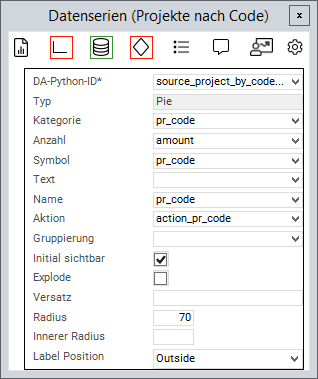
Chart attributes
Information
- An attribute is linked to a value from the source area via the Python ID.
- The value of the data field is then further processed.
General attributes
| Attribute | Explanation |
|---|---|
DA Python ID | Python ID of the source data area |
Type | The chart type in which the data series is to be represented, e.g. Line or Pie |
Name | Text in the legend |
text | Name on the data point |
Symbol | Applies the data field color to the data point. Works with traffic lights |
Action | Defines a data field the action of which will be triggered when the data point is clicked on |
Grouping | The values of the series are grouped by the value in this data field |
Initially visible | When deactivated, the values of this series will not be displayed initially and must be activated via the legend |
X | Point on the X-axis at which the data point is to be set |
Y | Point on the Y-axis at which the data point is to be set |
Label symbols | ID of the PLANTA symbol which is used to determine the text font. Overrides LabelSize and LabelColor attributes of the marker object. |
Attributes for pie charts
| Attribute | Explanation |
|---|---|
Category (X) | Name of the circular segment |
Number (Y) | Fraction value of the circular segment |
Explode | When activated, the circular segments can be detached and inserted again by clicking |
Offset | Defines how far the circular segments can be detached when Explode is activated |
Radius | Defines the size of the segment radius in percent (in relation to the chart size) |
Inner radius | Converts the pie chart into a donut diagram by releasing a percentage inside the diagram |
Label position | Configures whether a text field with the number of circular segments is displayed. Possible values: <empty>, Outside, Inside |
Attribute for range charts
| Attribute | Explanation |
|---|---|
Low | The lower value of the data point |
High | The upper value of the data point |
Attribute for bubble charts
| Attribute | Explanation |
|---|---|
Size | Determines the size of the bubble |
Invert size | Defines whether the size is to be inverted in bubble data series. When activated, greater values will be represented by smaller bubbles. |
Min. radius | The minimum radius of a bubble |
Max. radius | The maximum radius of a bubble |
-
Page:
-
Page: