Filter and Set Filter Criteria
Information
- PLANTA project users have the option to restrict the data displayed in user modules or to search for specific data and to only have this data displayed.
- Filtering is carried out by specifying filter criteria by which the data is filtered. Furthermore you can define where (i.e. at which positions) and how filter criteria are to be used in the module by specifying fulfillment and fulfillment rules..
- It is possible to filter data in almost any module. This is done in the Filter Criteria module, which is opened via the Extras menu in the menu bar or directly via the menu item symbol
 in the Toolbar and which shows the data areas and data fields contained in the user module on which filtering is allowed.
in the Toolbar and which shows the data areas and data fields contained in the user module on which filtering is allowed. - In many user modules, filter criteria are already specified via module customizing. Only users with customizer rights may change the preset filter criteria. Regular users can, however, replace the preset filter criteria by their own. They will, however, only apply for one filtering process and cannot be saved. If the user wants his/her own filter criteria to take effect permanently for a module, he/she must create his/her own variant of the module containing his/her own filter criteria. For the detailed period update procedure, see here.
Note
- If users are not allowed to filter in a particular module, the Extras → Filter Criteria menu item is deactivated in the module in question and the respective menu item symbol
 is grayed out.
is grayed out. - Furthermore, two limits for the display of filter criteria can have been specified via customizing:
- If the first limit is overrun, a warning is displayed (With %d records, the filtering result is quite big and may lead to long loading times. Proceed?), however, the filter process is not canceled.
- If the second limit is overrun, a warning is displayed: In the xxx module, the filtering result with yyy found records has exceeded the set limit (zzz). Filtering canceled. Please change your filter or ask your administrator for help. and the filter process will be canceled.
Procedure for Filtering
Procedure
- Open the required user module.
- Open the Filter Criteria module via STRG + ALT + F or via the Extras → Filter Criteria menu items.
- Expand the required data area.
- Mark the required stakeholders and click on the Filter button. The filter result is displayed in the source module.
- Before filtering is run, a reselection is carried out, so that only the data that matches the most recent filter criteria will be displayed.
- If you click on the Filter additively button after entering the required filter criteria, no reselection will be carried out and the additional data will be displayed along with the data that was displayed before.
- If filter criteria have already been changed multiple times, you can reset it to its initial state by clicking on the Reset and filter button.
Filter Options
Simple Filtering (Filter Criteria Only)
Procedure
- Open the required module.
- Open the Filter Criteria module via STRG + ALT + F or via the Extras → Filter Criteria menu items.
- Expand the required area.
- Enter the required filter criteria in the Filter from and/or Filter to fields a click on the Filter button: The filter result is displayed in the source module.
Filter via Fulfillment
Information
- With the Fulfillment option you can specify that a particular parent area is displayed depending on the data of its child areas.
- You can use fulfillment rules to specify that the filter results are displayed, if one or several child data areas
- do not contain data
- contain data
- contain particular data or
- do not contain particular data.
- As a result, every child area can define whether records in the parent area are displayed, i.e. the fulfillment takes effect from bottom to top.
Operators
- & = AND
- | = OR
- ! = NOT
Notes
- The possible operands for the fulfillment rules can be specified for a particular area in the Filter Criteria form or they can be preset by a customizer.
- If a fulfillment rule is defined in the Fulfillment rule field (e.g. by a customizer), it only takes effect if the Fulfillment checkbox is activated.
- It should be ensured that the correct operands are selected while defining fulfillment rules. If the addressed data area does not exist or the area is not the child area, an error message will be displayed and the fulfillment will be ignored.
Example for filter options:
- 1 = parent area
- 2, 3, 4 = child areas of 1
- 5, 6 = child areas of 2
- 2, 3, 4 = child areas of 1
| Objective | Data area | Fulfillment checkbox | Value in Fulfillment rule |
|---|---|---|---|
| Data in 1 is only to be displayed if there is data in 2 | 1 | 2 | |
| Data in 1 is only to be displayed if there is no data in 2 | 1 | !2 | |
| Data in 1 is only to be displayed if there is data in 2 and 3 | 1 | 2&3 | |
| Data in 1 is only to be displayed if there is data in 2 or 3 | 1 | 2|3 | |
| Data in 1 is only to be displayed if there is data in 2 and 3 or 4 | 1 | 2&(3|4 ) | |
| Data in 1 is only to be displayed if there is data in 5 | 1 2 | 2 5 |
Particularities in Filtering with Fulfillment Rules and Filter Criteria on Virtual Fields
Notes
- When filtering with fulfillment on data areas which contain virtual fields with an own filter criterion, now correct results are also displayed if you filter across several data areas. However, some restrictions apply here:
- The data areas to be filtered must only be connected via & or only via |.
- E.g.: When filtering with combined rules (e.g. "3&2|1"), it is only filtered by "3" while the remaining values are ignored. However, filtering with fulfillment rules "3&2&1" or "3|2|1" work as expected.
- Filtering with fulfillment on real fields still work with combined rules.
Filter Examples
Objective
- Filtering with filter criteria and fulfillment in the Schedule module.
- Initial situation: Schedule of project 7000 without filter

Example of Filtering with Fulfillment Only
Example
- In the Schedule module, filter for tasks which have no assignment of person resources (revenues and cost resources are not to be taken into account).
- For this purpose, set the filter in the Filter Criteria module as follows:
- For the Task area, activate fulfillment and enter the number of the Resource data area prefixed by an exclamation mark as a fulfillment rule.

- Result: All tasks to which no person resources are assigned are found.
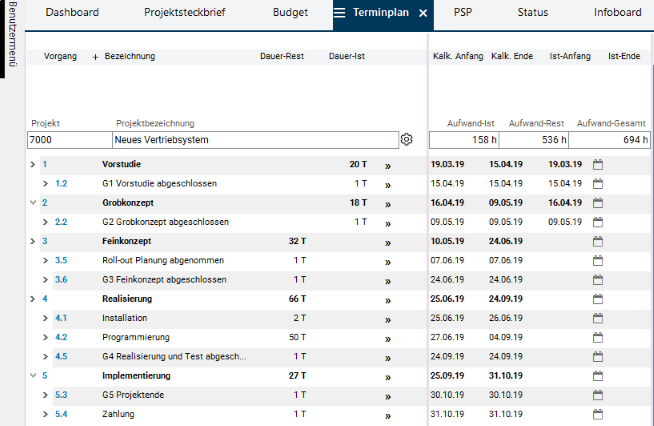
Example of the Combined Use of Filter Criteria and Fulfillment
Example 1:
- Filter in the Schedule module by tasks the actual data of which lies in the required period and includes resource assignments of person resources.
- For this purpose, set the filter in the Filter Criteria module as follows:
- For the Task area, activate fulfillment and enter the number of the Resource data area as a fulfillment rule. For the Actual start parameter of the task, enter the required period in Filter from and Filter to.

- Result: Tasks are displayed to which resources are assigned and the actual data of which lies within the required period.
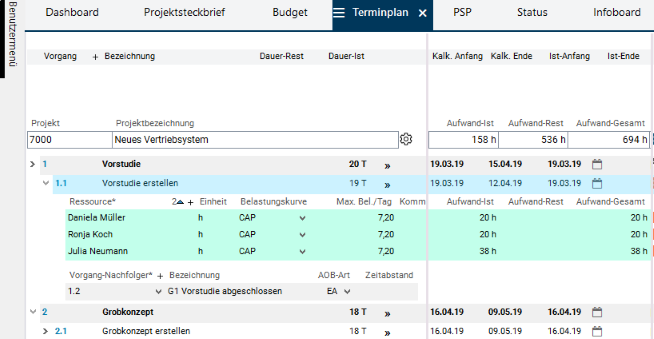
Example 2:
- Filter for tasks in the Schedule module which have Person resource = Daniela Mueller or which have revenue and cost resources.
- For this purpose, set the filter in the Filter Criteria module as follows:
- For the Task area, activate fulfillment and enter the numbers of the Resource and Revenue and cost resources data areas separated by the OR=| operator. For the Resource parameter, enter "Daniela Müller" in the Resource area.
- Since it is filtered by a name, the Filter to field can remain empty.

- Result: Tasks to which either the resource of Daniela Mueller or cost and revenue resources are assigned are displayed.

Filter with Regular Expressions
Information
- For alpha numeric fields, i.e. fields in which letters and/or numbers are used, e.g. IDs, names, etc., it is furthermore possible to use a regular expression as a filter criterion to refine filtering.
- You can save regular expressions in the Regular expression field.
Example
- Using the ^[\x20]*$ expression you can filter empty fields.
Note
- For the interpretation of regular expressions, PLANTA uses PCRE (Perl Compatible Regular Expressions).
Filter Criteria for Different Field Types
Text Fields
Jokers as Filter Criteria
- * represents any arbitrary character string.
- ? represents exactly one character.
The following examples show the filtering of projects using the filter criteria on the Project field.
| Filter from | Filter to | Display |
|---|---|---|
| 47* | All projects which begin with the characters 47 | |
| 4?11 | All projects which have 4 as the first character and 1 in both the third and fourth positions, and which are 4 characters long overall | |
| ! 7 | All projects which have a 7 in any character position | |
| 4?1* | All projects which are at least three characters long and have a 4 in the first position and a 1 in the third position | |
| 4??1* | All projects which are at least four characters long and have a 4 in the first position and a 1 in the fourth position | |
Note
- Jokers such as * and ? may only be used in the Filter from and not in the Filter to field.
Details
- You can also filter by text fields which are not empty.
- This can, however, only be used for text fields with Alpha column type. You can find out about the column type of a data field in the Data Field Information (which can be opened via CTRL+F1 on the field or via the ?(Help) → Data Field Information menu item.
| Filter from | Filter to |
|---|---|
| ! | ÿ |
Date Fields
Information
- The PLANTA software stores all dates internally as the number of days since 01/01/70. "Without date" means 0 days.
The following examples show the filtering of projects using the filter criteria on the Requested end field.
| Filter from | Filter to | Display |
|---|---|---|
| Empty | 01/01/1970 | All projects for which no requested end date is set. |
| <Date> | <Date> | All projects that have a requested date within the defined period. |
| @15 | Empty | All projects for which the requested end is the same as the system date. |
| Empty | @15 | All projects for which the requested end is earlier than the system date. |
Numeric Fields (Numbers)
Information
- You can use filter criteria for
- filtering a value (by filling the Filter from field ) or
- filtering several values in an interval (by filling the Filtern from - Filtern to) fields.
The following examples show the filtering of projects using the filter criteria on the Priority field.
| Filter from | Filter to | Display |
|---|---|---|
| 1 | All projects with priority 1. | |
| 5 | All projects which have priorities between (0) and 5. | |
| 2 | 5 | All projects which have priorities between 2 and 5. |
| 0 | All projects which have no values in the Priority field. |
Filtering with Variables
Information
Users with customizer rights can also use variables in filtering. For further information, see here.
Particularities
Note
- If a value range causes values to be displayed on the data field that differ from the values in a database, filtering is performed for the values saved in the database, not for those displayed in the field.
Example
- Value "A" is saved for a particular data field in the database but value "B" is displayed due to a customizing setting.
- If you filter on this field by "B", the record will not be found.
- If you filter by "A", the record will be found, but "B" will be displayed as a value in the field.
Tip
- As an extension to the default options described here, PLANTA additionally offers the Object Filter function which serves to create and save user-specific filters for planning objects which can subsequently be used in different modules. You can find in-depth information on this subject in the description of the Object Filter module in the PLANTA project/portfolio help area.