Insert
Video Tutorial
There are four ways to insert new records:
- By clicking on the insert symbol in the toolbar or by pressing F4
- By clicking on the plus symbol in the heading line
- By selecting the required data area from the context menu on the focused record
- By clicking on the plus button directly in the record or in the record heading
In order to understand the insert function in the PLANTA software, knowledge of module structure or of module data areas, and a notion of the term "to focus" is required. For further information on module structure, please click here. The record in which the activated field is located is considered focused.
Details
- The insert context menu and the pull-down menu on the insert button consist of two sections.
- The first section is always identical, regardless of the data area from which the context menu is opened. Here, the data area(s) of the highest level for which insertion is allowed are displayed.
- Whether the second section will be displayed and which areas will be shown there depends on whether insertion is allowed for focused data areas and/or its child data areas.
- In general, a data area will only be displayed in one of the two subparts.
Notes
- Immediately after opening a module you can tell by the color of the Insert menu item symbol in the toolbar at the top whether insertion is allowed in that module: if the symbol is grayed-out, insertion is not allowed. If the symbol is grayed out, insertion is not allowed. It is irrelevant whether inserting is allowed for only one area or for several.
- All following examples are based on the Schedule and Time Recording modules.
By clicking on the insert symbol in the toolbar or by pressing F4
- If you click on the insert symbol or press F4 while a record is focused, a new record will be inserted in the same data area directly below the focused record.
- Data areas that are activated by opening the tree structure are considered focused as well.


- If no record is focused or if insertion is not allowed for the data area of the focused record, a new record of the highest insertable area will be inserted at the top position in the module.


Insert by Clicking on the Plus Symbol in the Heading Line of the Data Area
- If a record is focused, a new record will be inserted directly below the focused one in the data area in which the plus icon was clicked on.

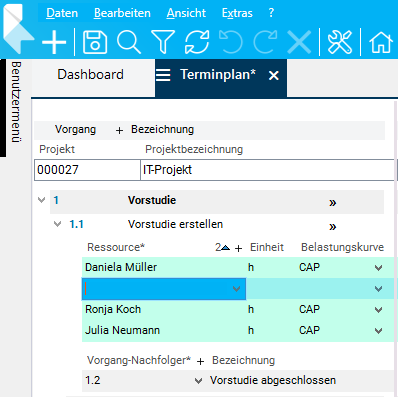
- If no record is focused, a new record will be inserted at the top of the very area from which the plus icon was clicked on.


Insertion by Selecting a Data Area from the Context Menu on a Focused Record
- Focus the record and right-click to open the context menu.
- Select the Insert command from the left menu section and select the area in which you want to make an insertion from the right section.
- A new load entry will be inserted directly under the focused one.


By clicking on the plus button directly in the record or in the data area heading
- In some standard modules, the insert button for inserting child records is displayed directly on the parent records, like, e.g., in the Time Recording module, so that the source records do not have to be focused.
- By clicking on the plus button, a child record will be inserted.

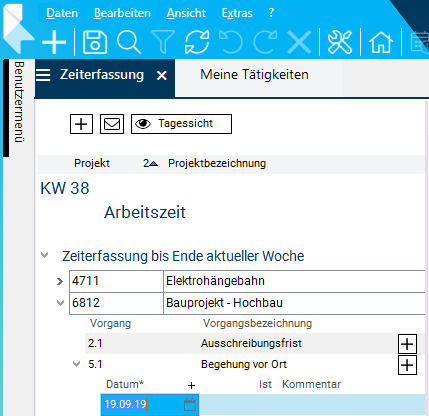
Summary
| Insertion options | Coequal | Subordinate | Particularities |
|---|---|---|---|
| Insert menu item symbol or F4 | x | - | If no area is focused, the highest area for which insertion is allowed is inserted. |
| Plus symbol in the heading line | x | - | - |
| context menu on a focused field | x | x | - |
| plus symbol directly in the record/data area heading | - | x | Not available in all modules |