Scheduling (Calculation of the Projects)
Information
- Below, you will find general explanations and basic information on the calculation component of the PLANTA software, hereinafter referred to as scheduling, with which you can calculate project schedules.
- On the subordinate pages you will also find further summarizations of some selected aspects of scheduling in table form.
Scheduling
In PLANTA, Scheduling means an automatic calculation of the schedules of the projects. In scheduling, all factors of the schedules like dates, duration, resource effort, and costs are calculated by a special algorithm while taking different planning schemes and settings into account. Scheduling can either be carried out per individual project (single project calculation) or for all projects at once (Replanning).
Single Project Calculation
- In single project calculation, only one project is calculated (the one selected). This is reasonable if you want to obtain planning results quickly and keep the scheduling runtime at a minimum.
- If the project to be calculated is a structured project (with subproject) or if the project has external (cross-project) links, then the projects concerned are included in the calculation.
- If several single calculations of different projects are carried out by different users, the user who is first to calculate receives the available capacity of a resource, since the priorities among the projects are ignored in single calculation. You have to carry out a replanning in order for them to be taken into account. For this purpose, see the section below.
- Single project calculation can be carried out in different modules via the
 Calculate schedule menu item, e.g. primarily in the Schedule module, or it automatically forms part of particular functions like, e.g., Create Status Report. For more information, see Calculation Matrix. In which modules scheduling can be carried out via the menu item can be set in the PLANTA customizer in the Other Module Parameters module by activating the Calculation of the schedule checkbox.
Calculate schedule menu item, e.g. primarily in the Schedule module, or it automatically forms part of particular functions like, e.g., Create Status Report. For more information, see Calculation Matrix. In which modules scheduling can be carried out via the menu item can be set in the PLANTA customizer in the Other Module Parameters module by activating the Calculation of the schedule checkbox. - Single project calculation can be initiated by all users who have modification rights for the project in question and who have access to the corresponding modules. These are, in PLANTA standard, managers of the respective project, their deputies, or multi-project managers. For further information on rights, please click here.
Replanning
- Replanning is a special calculation procedure which enables the simultaneous calculation of all active projects under consideration of priorities between projects. I.e. in projects which share the same resources, those with the highest priority are loaded first and those with lower priority receive the remaining capacity of the resources in question.
- In replanning, the capacity loadings of the resource are created anew per period (day). For this reason, rescheduling should be carried out daily and, depending on the runtime, before all important resource adjustments or before viewing the utilization diagrams.
- Replanning can either be carried out in the Replanning (calculation of all planning objects) module which has been designed especially for this purpose, or it can be run in an automated manner. If you have any questions on how to set up the automated procedure, please contact your PLANTA consultant.
- Replanning can only be carried out by users who have access to the above-mentioned module and have multi-project manager rights.
Example for differing results from single project calculation and replanning
- Project A with priority 2 and project B with priority 1 share resource x at the same time. If project A is first calculated individually and then project B is calculated individually as well, resource x will be loaded in project A. The free remaining capacity, if there is any, is made available for project B and if it is not sufficient for the distribution of the planned hours in project B, overloads will be generated. When replanning, the projects are loaded reversely, first project B and then project A, so that any overloads are shown in project A and not in project B.
Simultaneous Calculation by Multiple Users
Information
- During schedule calculation, no other user can access the same resource capacities to plan them as well. This is automatically prevented by the program.
- If any of the resources involved is used in an already running calculation of another project when the calculation is started, the following message will be displayed: One of your resources is currently being used in the calculation of another project. Please carry out the calculation again in a few seconds!
- During replanning, no other calculation can in general be started (neither single project calculation nor another replanning). If you try to carry out a replanning or an individual project calculation in one session while already replanning in another session, the following message will be displayed: A replanning is being carried out at the moment. Please start your calculation at a later point in time.
- In PLANTA project, running calculations are indicated by two parameters: Calculation active and Calculation indicator.
Technical Information
Information
- During scheduling, the following work steps are carried out:
- saving of current project data
- loading of calendars and resource availability details,
- unloading of all projects concerned,
- loading of all required projects,
- saving of the results
- The results of scheduling include:
- earliest start and end dates, latest start and end dates and calculated start and end dates at project level
- earliest start and end dates, latest start and end dates and calculated start and end dates at project level
- and, if resources are already planned, calculated start and end dates of the assigned resources as well as their loading and capacity adjustment.
Data Tables Affected by Scheduling (Excerpt)
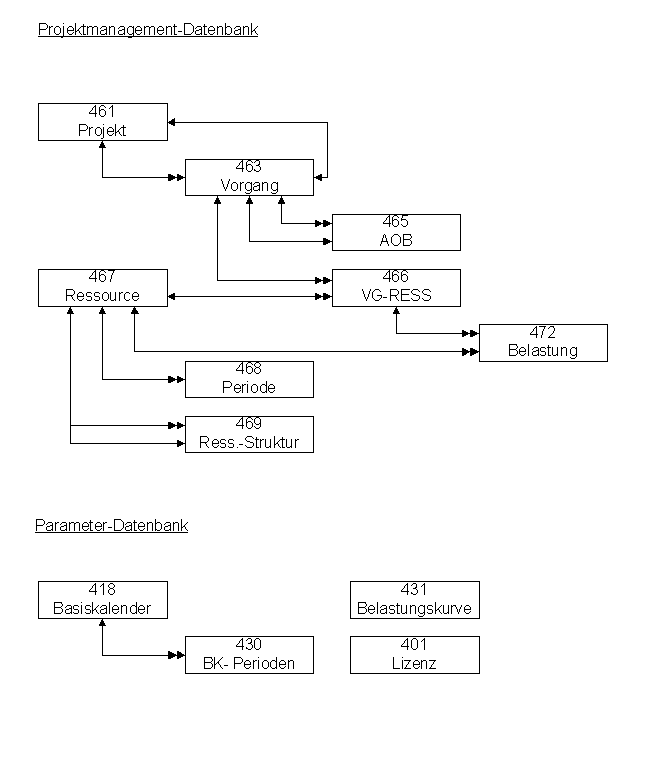
Important Scheduling Terms
Planning Horizon
Information
- Planning horizon describes the period in which the resources are available for planning in projects. The planning horizon of a resource is defined via the Start period and End period parameters in the Resource Data Sheet module.
- Periods are single days. Explanation: In order to be able to make assessments on the underload or overload of the resources, PLANTA must know the availability of resources. This availability is recorded on a daily basis. One day corresponds to one period.
Note
- If a resource is planned beyond the end of his/her planning horizon (i.e. later than the date of its end period), the impact on scheduling results must be considered.
- To the BLD load profile, the following applies:
- If there is no availability for planned resources due to missing periods, scheduling assumes that the availability is unlimited (7 days week) . The resource is scheduled for 7 days per week.
- Since the distribution of the remaining hours on the task are done linearly, this leads to different calculations of calc. end dates of the task and the resource assignment.
- If there is no availability for planned resources due to missing periods, scheduling assumes that the availability is unlimited (7 days week) . The resource is scheduled for 7 days per week.
- To the CAP load profile, the following applies:
- the entire remaining load is planned on one day, i.e. the first day after the end period.
- To all other load profiles, the following applies:
- loading in accordance with the load profile definition
- To the BLD load profile, the following applies:
- If you do not want the system to behave in this way, you can proceed as follows:
- Alternative 1: Prolongation of the planning horizon of the resource in the Resource Data Sheet.
- However, to prevent performance impairment, the planning horizon should not be longer than necessary. The planning horizon can be extended if necessary.
- Alternative 2: Scheduling of the resource using the MAN load profile.
- Alternative 1: Prolongation of the planning horizon of the resource in the Resource Data Sheet.
Loading
Information
- Loading is the planning of a project in the existing capacity situation. The term 'loading' means that
- Loading is automatically a component of scheduling. It cannot be called up individually.
Loading sequence
- Loading between projects is based on:
- The loading sequence of tasks within a project structure or within a project is based on:
- Cross project links or project structures can cause individual tasks or all tasks of the project with higher priority to be loaded after a project with lower priority. Further information on the influence of cross-project links and structures on the rank, and hence on the loading sequence, can be found here.
- TA rank
- TA priority
- TA priority
- TA total float
- TA planning early = activated
- TA planning early = deactivated
- Technical task ID
The traceability of the loading sequence is ensured by the Sequence parameter. The value stored there is calculated taking into account all the factors mentioned above.
Load and Utilization
Information
- When the project is loaded, load records are created per task and day for the resources planned in the project. The planned effort is then allocated to these load records according to the load profile used. These load values are saved in the Load data table and can be viewed in the Schedule module as well as in the time recording modules.
- The sum of all loads of a resource per day is its Utilization. It is saved in the Period data table. The utilization of a resource can either be viewed in the Availability module (numeric values) or in different utilization modules (e.g. Utilization) (in graphical form).
Unloading
Information
- By unloading, a project can be excluded from the current capacity situation.
Details
- Unloading is the opposite of loading. The resources that have been loaded will be approved again.
- When unloading,
- the load records generated by an RS run will be deleted (load records which have been entered manually are retained).
- the utilization data stored in period records will be reduced respectively.
- calculated dates will be emptied at all project levels.
- the Loaded checkbox will be deactivated.
- Unloading automatically forms part of scheduling. However, if a project is to be excluded from the schedule calculation, it can also be selected separately via the Edit → Unload schedule menu item.
Example
- A project is in the offer phase and is loaded in for trial purposes to show the additional loads on the resources involved. However, as long as the project is not an order, it should be removed from capacity planning.
Procedure
- Unload the project via the Edit → Unload schedule menu item.
- Remove the planned effort of the resources in order for the project not to be loaded again.
Further cases for the use of unloading
- When you create a template project, a capacity planning is carried out in the creation phase and the project is calculated in order to check whether the project plan is correct. After the creation of the creation phase, the project must be unloaded and the Status must be set to Template.
- Projects the status of which is set to = "inactive" or "archive", must be calculated finally and unloaded subsequently.
Planning Strategies
Information
- In PLANTA project, three planning strategies are to be distinguished:
- Planning with adherence to schedule:
- Loading is carried out in accordance with the specified dates. Processes are not postponed or extended. If overloads occur due to the lack of capacity, they are displayed. No capacity adjustment takes place. No float is used.
- Planning with adherence to total float:
- In case of capacity shortage, a task can be moved within the project float. If enough available capacity is found, loading is carried out. If not, loading will be carried out at its latest dates (Latest start/Latest end). The project end date (Requested end or Latest end) will not be overrun due to capacity shortage.
- Planning with adher. to capacity:
- Capacity shortage will cause tasks to be extended until sufficient free capacity is available. The Requested project end date is not taken into consideration. For further information, see the Capacity Adjustment chapter.
- Planning with adherence to schedule:
- The planning strategy is defined via the Planning type parameter in the Schedule module. For further information, see Overview of the Most Important Planning Strategies
Capacity Adjustment
Information
- During capacity adjustment, the resources are planned in accordance with their availability. This may lead to postponements.
- The settings required for capacity adjustment are:
- on the project:
- Planning type = Adherent to capacity or Adher. to total float
- on the resource:
- Adjustment by effort activated
- Load limit %
- Load profile = CAP (on the resource assignment)
- on the project:
- Schedule calculation uses the earliest and latest dates as key dates for capacity adjustment. However, capacity adjustment recalculates durations and dates, which may then be shortened or extended.
- Schedule calculation attempts to load the resource within the available duration of the Remaining duration (required duration + float) task only up to the Max. load/day value. If this is not possible, the remaining effort is loaded evenly over the available duration, even if this means that the periods of the resource are overloaded.
Details
- The remaining capacity is relevant for capacity adjustment, i.e. the daily availability of the resource which has not yet been planned. It is calculated from
- The remaining capacity is the available capacity the use of which has not yet been planned.
Example for the calculation of the remaining capacity
- On 11/18/XX, a team resource has an available capacity of 21.60h.
- The utilization (i.e. the sum of loads in all projects on that day) is 14.67h.
- If the resource load limit set in the resource data sheet for is 120%, this gives a remaining capacity for this day of:: 21.60 x 1.2, 14.67 = 11.25h
Details of how to use the CAP load profile
- The Max. load/day value is a desired threshold for schedule calculation. It can be exceeded if necessary, e.g. if duration or requested dates are preset for the respective task.
- If no Max. load/day has been set, the entire available capacity left is available for planning.
- The mere exceedance of the Max. load/day limit does not yet present an overload, as overload is only determined on the basis of the available capacity of a resource. The resource is only overloaded when the availability is exceeded.
- Schedule calculation works with the Max. load/day parameter as follows (provided that there are no further restrictions on the resource assignment, like e.g. requested dates):
- The required duration of the resource assignment used during scheduling is calculated from remaining effort / Max. load/day.
- This duration is the initial value for capacity adjustment.
Examples
- Initial situation: No duration is specified on the task.
- Result: In the calculation of the schedule the available duration of 4d is calculated from: Remaining effort / Max. load/day. And within this duration, the resource is loaded in.
- Initial situation: Now the duration on the task is preset. It is a duration which is shorter than that calculated from Remaining effort / Max. load/day. This means that the specification on the task is now more restrictive than the calculation on the task resource.
- Result: The effort of 20 h must be distributed to 3 days. This means that the max. duration per day must be exceeded because it is necessary. A maximum of 5 h per day is initially distributed and then the remaining 5 h are distributed evenly over the 3 days. However, there is no overload yet, as the resource's available capacity of 7.2 h per day has not yet been exceeded.
- Initial situation: Now an even shorter duration is preset on the task (2d).
- Result: The effort of 20 h must be distributed to 2 days. This means that the max. duration per day must be exceeded because it is necessary. A maximum of 5 h per day is initially distributed and then the remaining 5 h are distributed evenly over the 2 days. However, there is overload yet, as the resource's available capacity of 7.2 h per day has yet been exceeded.
- Initial situation: With 5d, a duration which is higher than the duration of 4d as calculated from Remaining effort / Max. load/day.
- Result: The effort of 20h is allocated within the calculated resource duration (4d). The preset on the task (5d) is retained.
Notes
- The capacity adjustment for tasks with deactivated Planning early checkbox is processed backwards, i.e. starting from TA Latest start/TA Latest end in from Earliest start/TA Earliest end.
- Capacity adjustment is switched off for a resource if both parameters (Adjustment by effort and Effort summarization) are deactivated.
- Under the following constellations, no capacity adjustment will take place either (even if the two parameters mentioned above are activated):
- for tasks with BLD resource assignment. They are always loaded in with adherence to schedule.
- for tasks with MAN resource assignment. They are always loaded in with adherence to schedule.
- for tasks with task requested dates (Requested start and/or Requested end ). Task requested dates override the Planning early parameter, i.e.
- in planning with adherence to schedule and adherence to total float, the task is loaded with adherence to schedule.
- in planning with adherence to capacity with CAP load profile, the task may be extended if there is an overload.
- for tasks with activated Fixing parameter.
- Tasks with Actual start or Actual end If you want the rest of a task that already has an Actual start to be adjusted after all, it must be splitted. This is done by activating the Splitting parameter.
- Under the following constellations, no capacity adjustment will take place either (even if the two parameters mentioned above are activated):
- When the Planning early parameter is deactivated, Adherent to capacity planning is treated in scheduling like Adherent to total float.
- Reason: If this wasn’t the case, the planning would start at the end of the planning horizon since this is the latest date in scheduling.
Cost Planning/Calculation
Note
- For a detailed description of cost planning and calculation, please refer to the Costs, Budget, Users, and Revenues topic.