Examples of Project Budgeting
Introduction
All following examples will be explained on the basis of PLANTA’s standard settings.
Initial situation for all following examples:
- The project manager creates a schedule, assigns resources, allocates effort, and subsequently carries out a schedule calculation.
- In the Budget module, the calculated costs are displayed allocated to cost type groups. In this module,
- the project manager can then request a budget based on calculated costs and
- the multi-project manager can approve this budget.
A functional manual for the creation and controlling of projects with the PLANTA software can be found in the Project Tutorial.
Please note:
- In the Budget module, almost all columns exist in pairs. In the columns with (w/o SP) addition in their names, which means "without subprojects", the values of the selected project will be displayed without taking its possibly existing subprojects into account. In its respective column counterpart without (w/o SP) addition, the values summed up along the project structure will be displayed, like, e.g. in the Budget (w/o SP) and Budget column pair. In simple projects without subprojects, the values will be the same in both columns of the pair, in structured projects they may differ from one another.
- Via the module variant, the user can decide whether he/she only wants to see simple values, only values summed up along the structure, or both.
Example 1: Simple project with runtime within the calendar year
Schedule example
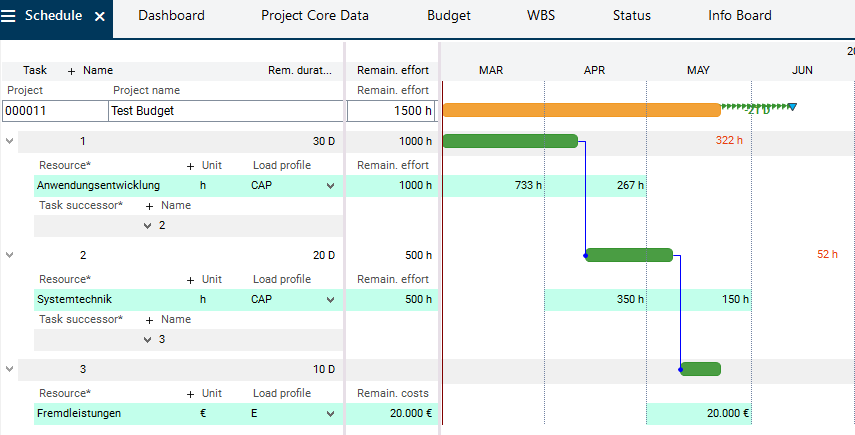
- The calculated costs/revenues will be
- displayed both on yearly tranche level of the current year (black frame) and
- summed up to project level (blue frame).
Request Budget
Procedure (login with project manager, e.g. demo user R8)
- The project manager requests the budget by copying the costs from the Total (w/o SP) column to the Requested (w/o SP) column on the yearly tranche of the current year. This can be done in two ways:
- manually via Drag&Drop or
- via the left arrow above the Requested (w/o SP) . All values of the Total (w/o SP) column will thus automatically be transferred to the Requested (w/o.SP) column.
- The splitting of the budgets over several years is not necessary in this example since the project has a runtime of less than one year.
- Subsequently, he/she clicks on the Recalculate button. The values are now summarized from yearly tranche to project level.
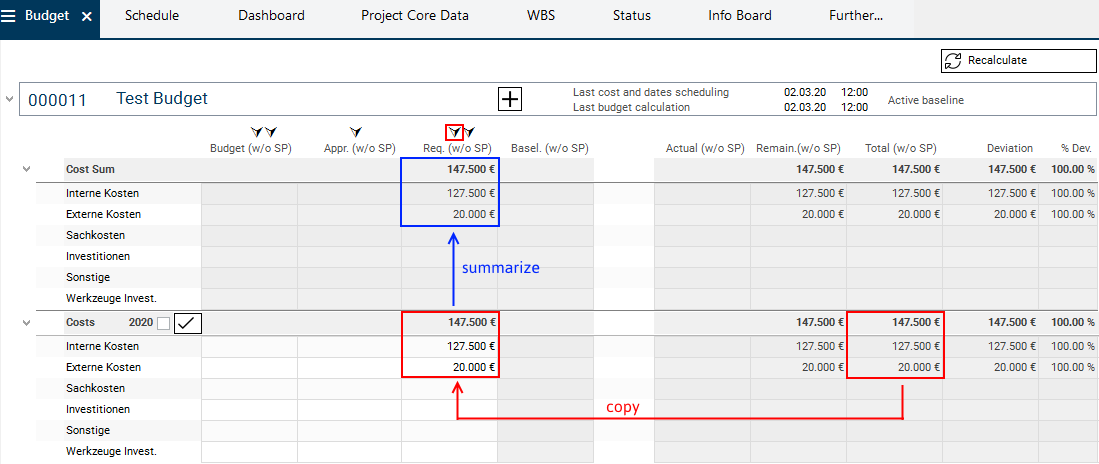
Approve Budget
Procedure (login with multi-project manager or with a user with multi-project manager rights, e.g. R41)
- The multi-project manager wants to approve the entire requested budget. This will require the following steps to be taken:
- 1 Enter budget values for approval
- Since the multi-project manager wants to approve the entire requested budget, he/she copies the values from the Requestd (w/o SP) to the Approved (w/o SP) column. This can be done in two ways:
- manually via Drag&Drop or
- via the arrow above the Requested (w/o SP) column. As a result, all values of the Requested (w/o SP) column will automatically be copied to the Approved (w/o SP) column.
- Since the multi-project manager wants to approve the entire requested budget, he/she copies the values from the Requestd (w/o SP) to the Approved (w/o SP) column. This can be done in two ways:
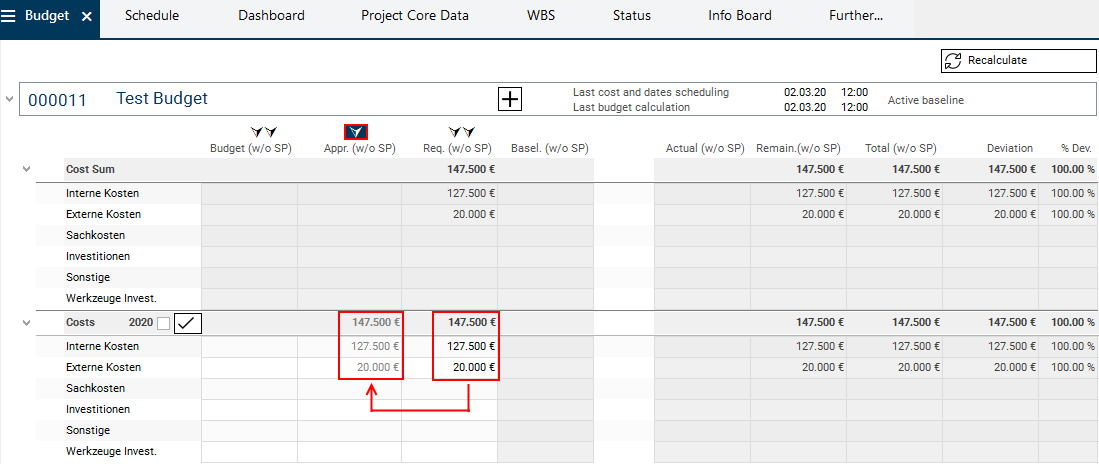
- 2 Approve the budget values
- The multi-project manager activates the checkbox next to the Costs 2020 yearly tranche heading. By doing so, he/she approves the budget of this yearly tranche.
- A checkmark will be displayed in the neighboring Approved budget checkbox.
- The Approved (w/o SP) column in the yearly tranche will be set to "output", which means that the values of this column cannot be edited.
- The multi-project manager activates the checkbox next to the Costs 2020 yearly tranche heading. By doing so, he/she approves the budget of this yearly tranche.
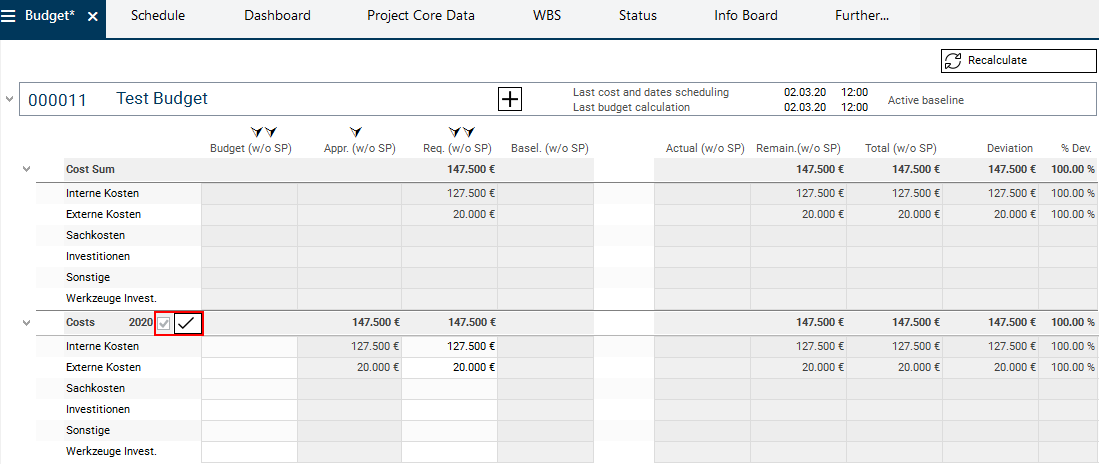
- 3 Recalculate the project subsequently in order to summarize the values from yearly tranche level to project level and refresh the display in the module.
- To do so, the multi-project manager clicks on the Recalculate button.
- The Approved (w/o SP) values of the yearly tranche will be summarized to project level.
- To do so, the multi-project manager clicks on the Recalculate button.
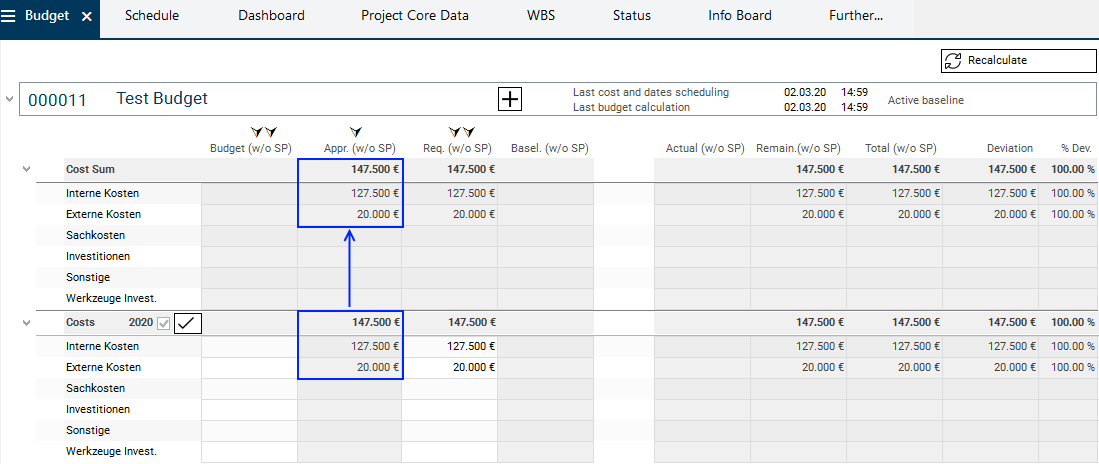
- 4 Now specify the approved budget values as budget for the project
- To do so, the multi-project manager copies the values from the Approved (w/o SP) column to the Budget (w/o SP) column by clicking on the arrow above the Budget (w/o SP) column.
- In doing so, the values of the Budget (w/o SP) will be transferred from yearly tranche to project level (blue arrows).
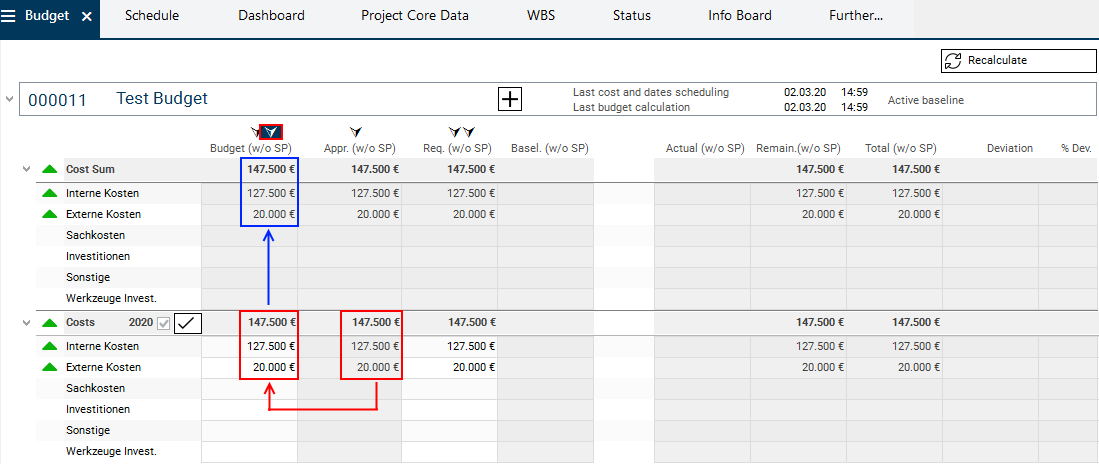
Example 2: Structured project with runtime within one calendar year
Schedule example
- The case described here is a main project with two subprojects.
- On the main project, no resource and cost planning will be carried out.
- The entire planning is done in subprojects.
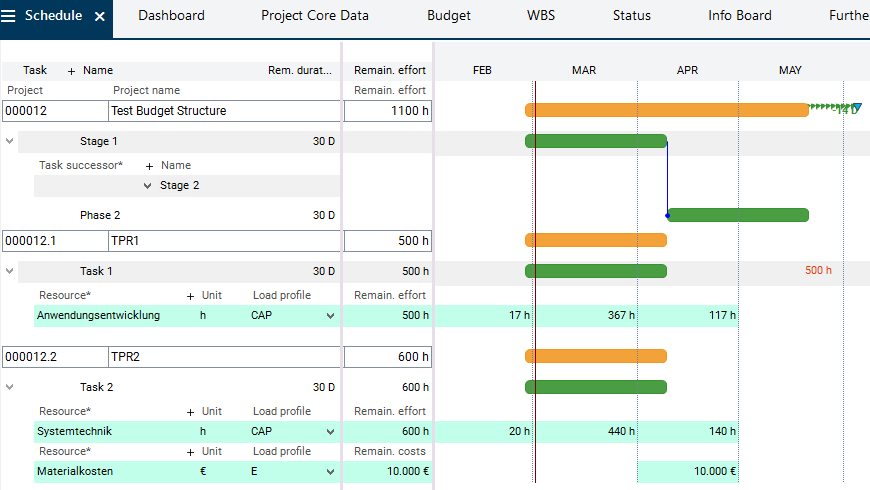
Budget Request and Approval
Information
- In the Budget module, the main project and all of its subprojects will be displayed.
- The calculated costs will be displayed in the Total (w/o SP) column in the yearly tranche of the current year of each subproject.
- The Total (w/o SP) column on the main project will be empty since the main project has no costs of its own.
- The values summarized from subprojects to the main project can be looked at in the module variants. Further information
Procedure
- The the budget can be requested and approved in the individual subprojects.
- The procedure here equates to that of example 1. See above.
- After the subproject managers have requested the budget for the subprojects, the main project manager opens the Budget module of the main project in order to approve the budget for all or for individual subprojects.
- Since the main project manager wants to approve the budget of both subprojects, he/she clicks on the arrow above the Approved (w/o SP) column on main project level.
- All values of the Requested (w/o SP) column will automatically be transferred to the Approved (w/o SP) column.
- Subsequently he/she clicks on the checkboxes of the individual subprojects on the Costs 2020 level in order to approve the budget of the subprojects.
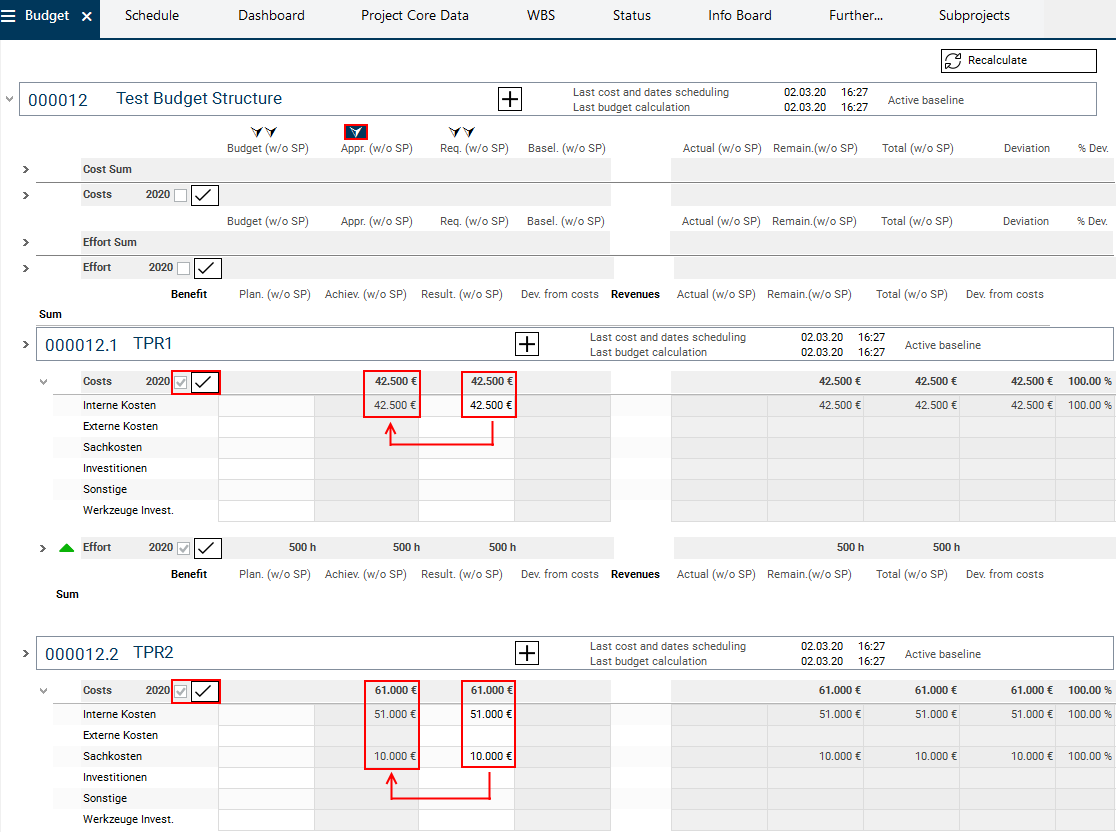
- Afterwards, the main project manager will set the approved budget values as budget for the project
- To do so, he/she will copy the values from the Approved (w/o SP) column to the Budget (w/o SP) column by clicking on the arrow above the Budget (w/o SP) column.
Budget Summarization
Information
- As soon as the subprojects have been budgeted (the Budget (w/o SP) column in the subprojects has been filled) and the Recalculate button has been clicked on, the budget values will be summed up along the project structure.
- This summarization can be looked at in the With structure summarization module variant:
- vertically
- summarized in each subproject from the yearly tranches to the respective subproject level (blue dotted arrows) → sum per subproject
- summarized from the respective subproject to main project level (blue sloping arrows) → sum of all subprojects
- horizontally
- summarized from the Budget (w/o SP) and Budget (SP) columns to the Budget column (red arrows) → sum of all subprojects and of the main project.
- Since in this case the main project does not have a budget of its own, the values in the Budget (SP) and Budget columns will be the same.
- Since the subproject projects have no subprojects of their own, the Budget (w/o SP) and Budget columns will be the same in the subprojects as well.
- summarized from the Budget (w/o SP) and Budget (SP) columns to the Budget column (red arrows) → sum of all subprojects and of the main project.
- vertically
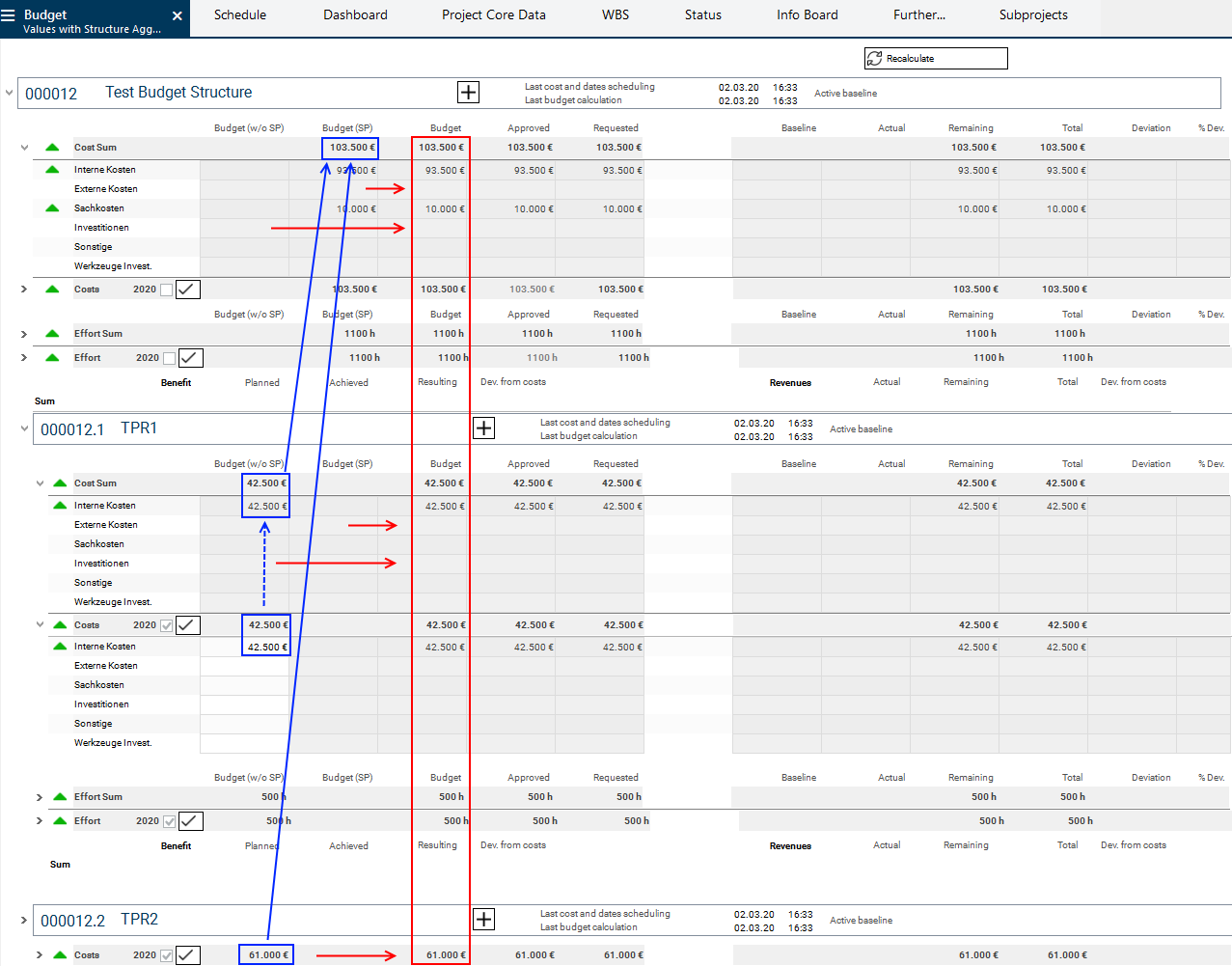
Example 3: Simple project with runtime over two successive calendar years
Schedule example
- Effort incurs in both years.
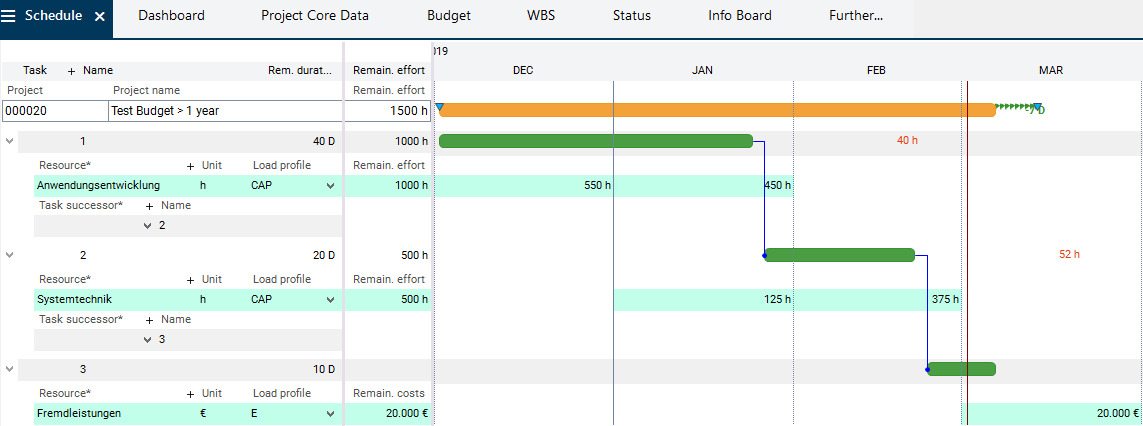
- The calculated costs are allocated to year tranches automatically and displayed, and summarized to main project level (according to the distribution of effort to the years).
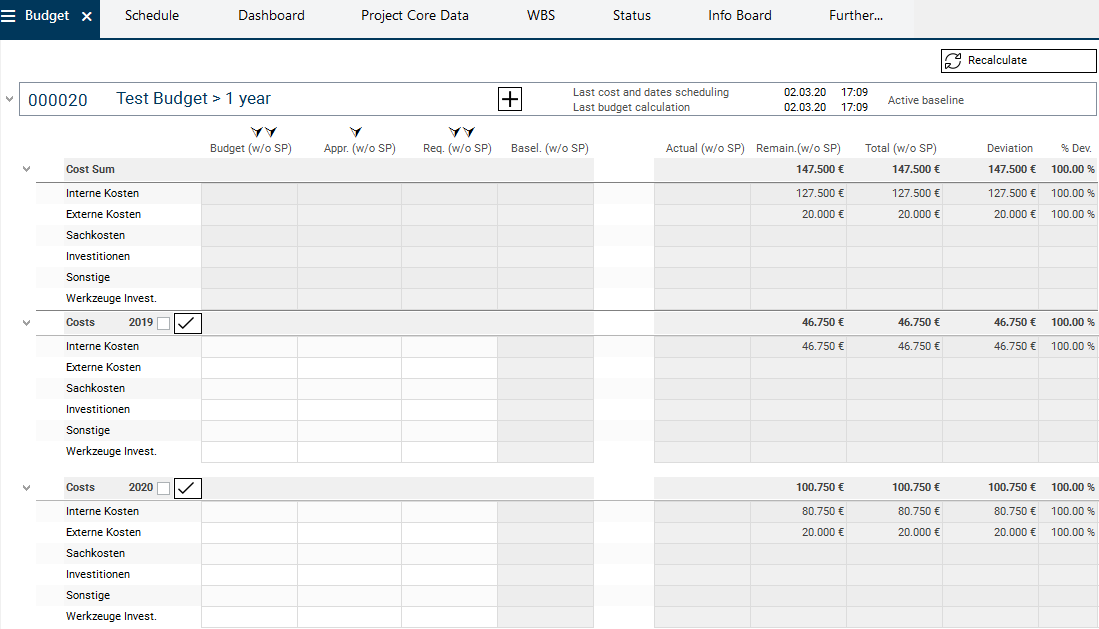
Budget Request and Approval
Procedure
- The procedure here is equal to that of Example 1.
- The only difference is that here 2 yearly tranches are used.
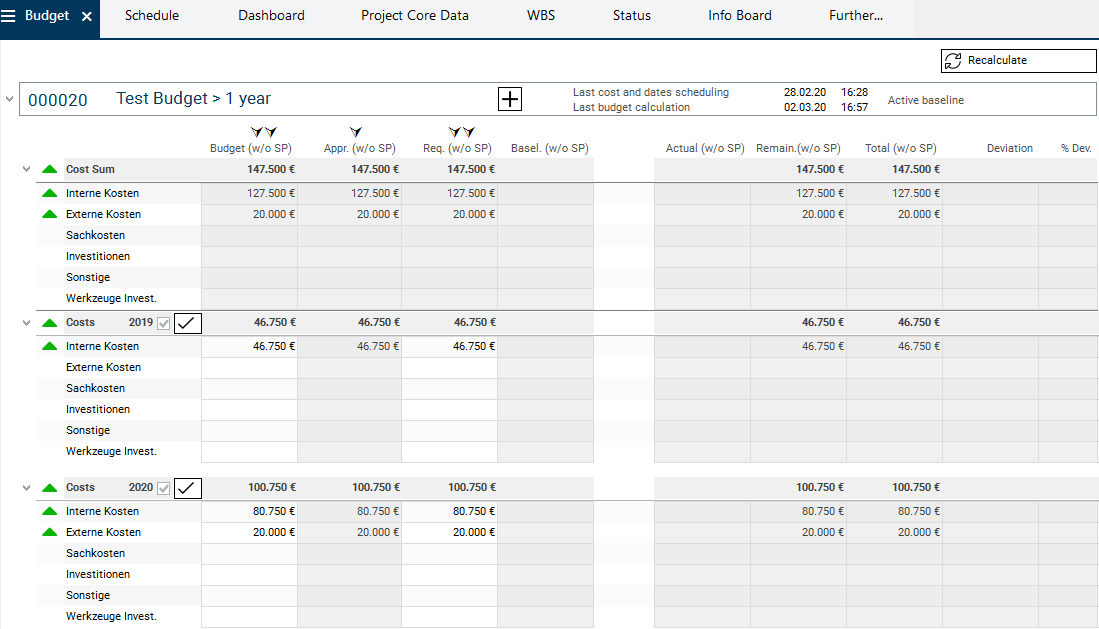
Please note:
- If the budget is not approved for all yearly tranches, only the values of the approved yearly tranches will be summarized to the project level. The values of the non-approved yearly tranche cannot automatically be applied as a budget via the Apply approved values of the project as project budget arrow function.
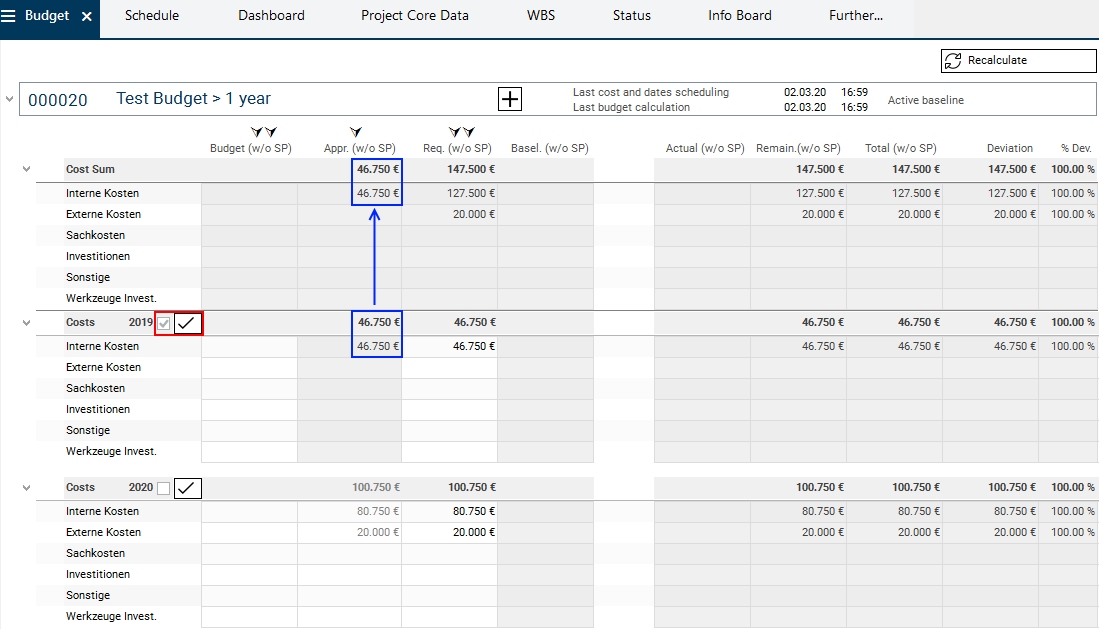
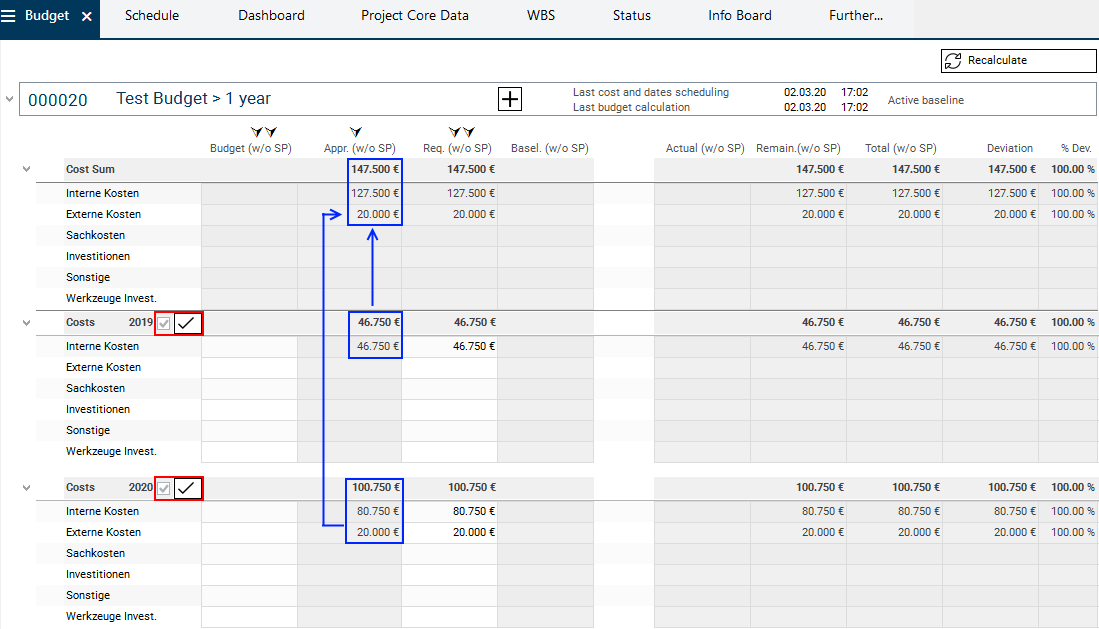
Example 4: Structured project with runtime over 2 successive years
Information
- The procedure for this is identical to the procedure in Example 2 and 3.
- The request and approval of the budget is done in individual subprojects in the respective yearly tranches.
- The values of the yearly tranche are summarized to the main project.
- If not all yearly tranches of the subprojects are approved, only the values of the approved yearly tranches are summarized to the subprojects and subsequently to the main project.