Board Settings
Information
- The settings in the Board Settings area of the User Settings apply to the individual boards.
Access path
Hide System Messages
Information
- The option Hide System Messages defines whether all activities should be displayed in the sidebar on the boards.
- When the option is activated, only comments and time recordings will be displayed as activities in the sidebar.
- Modifications on cards will not be highlighted on the boards anymore either.
Display Number of Cards in Lists
Information
- The option Display Number of Lists defines whether the number of Cards in lists should be displayed on all Boards.
- When the option is activated, the number of cards in a list is displayed in brackets in the list:

Show Sidebar by Default
Information
- The option Show Sidebar by Default defines whether the sidebar on the boards should be displayed by default.
- When the option is activated, the sidebar is always displayed at the right side of the individual boards.
- The sidebar in the Boards panel is not affected by this setting.
Open Target Board After Moving a Card or List
Information
- The option Open Target Board After Moving a Card or List defines whether the target board should be opened after a card or a list has been moved.
- If the option is deactivated, the user will stay on the original board after moving the list/card.
- By default, the option is activated.
Highlight Recently Modified Cards BETA
Information
- With the option Highlight Recently Modified Cards, a user can receive notifications directly within the system about changes on cards since he/she last visited a board.
- When the option is activated and another user performs changes on a card, the board and the card as well as the activities in the sidebar will be highlighted.
- They will also be highlighted if a user performs changes on a board while the currently logged-in user is also on this board.
- Changes will only be highlighted on boards of which the user is a member.
Details
- For this option, the time of the last board visit is saved and new changes are collected from this moment on.
- The user can open the board and look at the changes. When leaving the board, all highlightings will be deleted and new activities will be collected again from this moment on.
- When the option is activated, the additional option Show Number of Recently Modified Cards appears.
- Furthermore, the button Mark all elements as read appears.
- When clicking the button, the time stamps of the last visits will be reset and all highlightings will be removed. New changes will be collected again from this moment on.
Example
- Georg Hart has activated the option Highlight Recently Modified Cards.
- Kate Simpson now creates a new card on a board of which Georg Hart is also a member.
- In the Boards panel and the Projects panel, Georg Hart now sees a red highlight on the board:
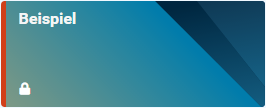
- In the Favorites and Recently Viewed areas, the board is highlighted as well:
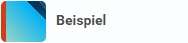
- When Georg Hart opens the board, he can see a highlight on the new card:
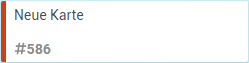
- When Georg Hart opens the card, the highlight on the card is removed.
- In the sidebar, new activities are displayed in a separate section:
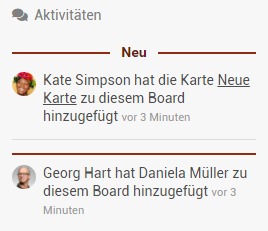
- When Georg Hart leaves the board, all highlights are removed.
Notes
- When the option Hide System Messages has been activated as well, no highlights will be displayed on the boards.
- When a card is deleted, no highlightings are created in the Boards panel or in the Projects panel.
- If a card was modified first and then deleted later, the earlier created highlightings will be deleted too.
Show Number of Recently Modified Cards
Menu → User → Board Settings → Highlight Recently Modified Cards
Information
- When the option Highlight Recently Modified Cards is activated, the additional option Show Number of Recently Modified Cards appears.
- When this option is activated, the boards in the Boards and Projects panels will not only be highlighted in red, but the number of modified cards will be displayed as well.
Details
- If less than 10 cards have been modified, the exact number of cards is displayed.
- For 10 or more cards, a white circle is displayed.
Board with less than 10 modified cards: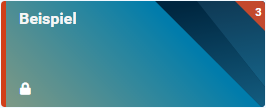 | Board with 10 or more modified cards: |
Note
- When a card is deleted, no highlightings are created in the Boards panel or in the Projects panel.
- If a card was modified first and then deleted later, the earlier created highlightings will be deleted too.
- The counter is adjusted accordingly.
Define Comments Tab as Default Tab
Information
- This option can be used to define the Comments tab on cards as the default tab.
- If the option is activated, the Comments tab on cards is displayed first and is focused when opening a card.
- If the option is deactivated, the Activities tab is displayed first.
Note
- By default, the option is activated.