Customize Charts
Information
- The chart customizer allows you to create and configure charts.
- The chart customizer is opened in a dialog window and consists of several modules in which different attributes of a chart can be defined:
Access
- There are different ways to open the chart customizer:
- Via the Chart Configuration by Work Area:
- Login with the customizer role and select Layout Objects → Charts in the user menu.
- This directly takes you to the Chart Configurations by Work Area Here, open the required chart by clicking on the link in the Chart type field.
- Via the Chart Configuration by Work Area module:
- Login with the customizer role and select Layout Objects → Charts in the user menu.
- Open the Chart Configurations Direct Editing module and activate the required chart by clicking on the link in the Chart type field.
- From a module:
- Open the user module in which you want to edit/create a chart.
- If no chart exists yet, click on the Start chart customizing button to open the chart customizer.
- The Select chart type module is opened.
- If no chart exists yet, click on the button to open the chart customizer.
- The Basic Data module is opened.
- Via the Chart Configuration by Work Area:
Notes
- The button is only displayed to users with customizer rights.
- If several chart variants are stored on the chart data field, the active chart variant is opened.
- If the active chart variant cannot be detected, the Select Chart Variant module is opened instead.
- In order to copy the value of a data field to the respective chart, you have to enter the Python ID of the field. If you want to copy the DF heading instead, you have to prefix the Python ID with an @.
- Values which do not contain a prefix or which do not correspond to a valid Python ID from the respective data area are interpreted as fixed strings and automatically receive $ as a prefix.
Details
- The changes made to charts are displayed in the system in real time.
- The module which is currently opened in the chart customizer has a green outline in the toolbar.
- If a module is not relevant for the chart type which is currently opened, it has a red outline.
Example
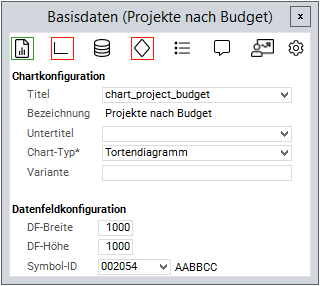
Create New Chart
Information
- In order to be able to create a chart in a module, the module must contain a Button/IronPython data field with "ch” DF behavior.
Procedure
- Open the module in which you want to create the chart.
- Click on the Start chart customizing button to open the chart customizer.
- Select the required chart type in the Select Chart Type module.
- Subsequently the chart customizer with the Basic Data module is opened.
- Define the chart attributes in the respective dialog modules of the chart customizer.
Edit Chart
Procedure
- Open the module which contains the chart you want to edit.
- Click on the button to open the chart customizer.
- The chart configuration is opened in the Basic Data module.
- Define the chart attributes in the respective dialog modules of the chart customizer.
Delete Chart
Procedure
- Open the module which contains the chart to be deleted.
- Click on the button to open the chart customizer.
- The chart configuration is opened in the Basic Data module.
- Click on the
 to open the Chart Variant module.
to open the Chart Variant module. - Enter the variant to be deleted in the Variant field if required.
- If you do not enter a variant, the base variant will be deleted.
- Click on Delete to delete the chart.
- If there are several charts, you have to delete them individually.
-
Page: