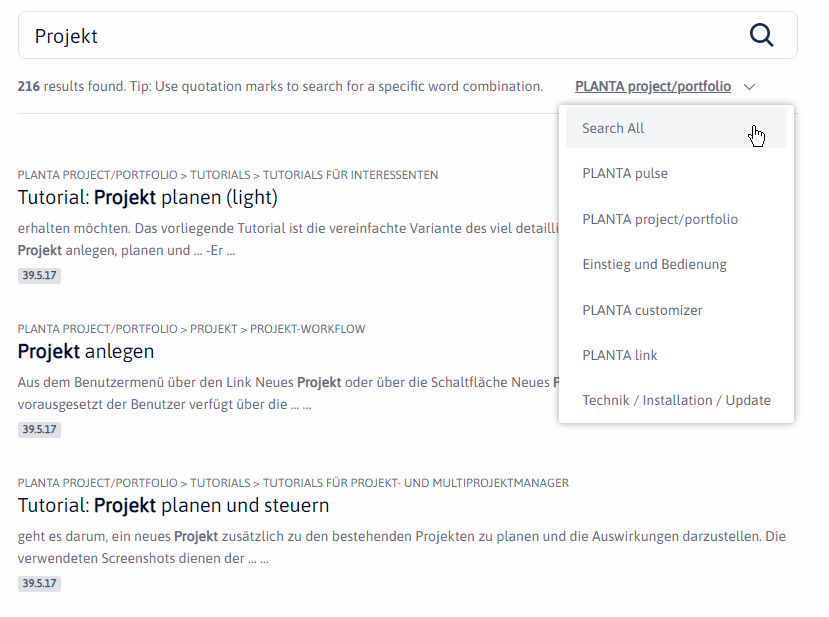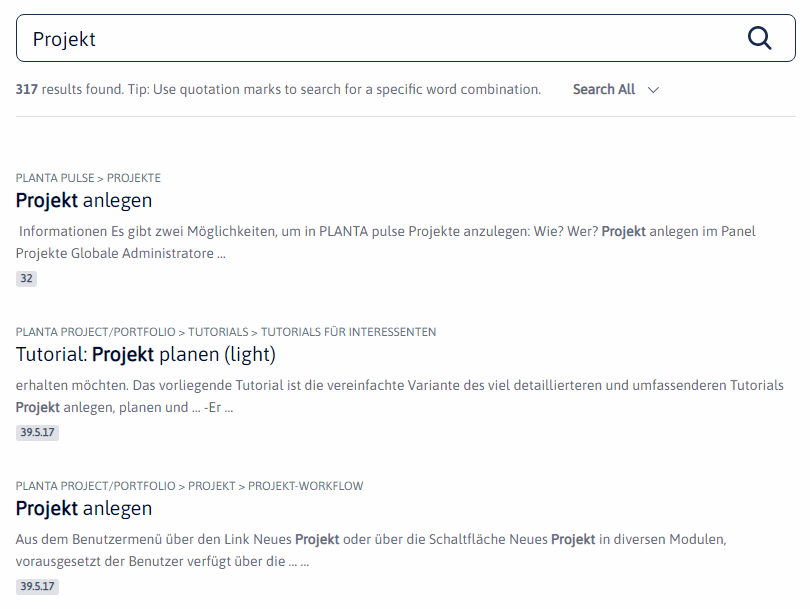About PLANTA's Online Help
This information primarily refers to the Online Help for PLANTA project. For information on the Online Help for PLANTA pulse, please click here.
General
Information
- From Release 39.5.17 of PLANTA project and Release 32 of PLANTA pulse onwards, the PLANTA documentation is available in the new PLANTA Online Help
- You can still find the documentation for earlier releases of PLANTA project at wiki.planta.de.
Structure
Information
- The PLANTA Online Help is divided into 6 spaces.
- Five of these spaces belong to PLANTA project and one space belongs to PLANTA pulse.
| Product | Space | Content |
|---|---|---|
| PLANTA project | ||
| Einstieg und Bedienung | Here, you will find basic information regarding the structure and operation of PLANTA project and, for example, answers to questions like:
| |
| PLANTA project/portfolio | Here, you will find detailed information regarding the use of PLANTA project and PLANTA portfolio and, for example, answers to questions like:
| |
| PLANTA customizer | Here, you will find detailed information regarding the use of PLANTA customizer and, for example, answers to questions like:
| |
| PLANTA link | Here, you will find detailed information regarding the use of PLANTA link and, for example, answers on questions like:
| |
| Technik / Installation / Update | Here, you will find technical information and information regarding installation and update of PLANTA project and, for example, answers to questions like:
| |
| PLANTA pulse | ||
| PLANTA pulse | Here, you will find all information regarding PLANTA pulse and, for example, answers to questions like:
|
Content
Information
- The individual help areas are structured thematically.
- Via the start page of the respective help area, you can navigate directly to the required topic.
- In addition to the topic-related pages, there are object descriptions in which the modules and data fields of the PLANTA software are described.
- The object descriptions can be opened from within the software and via links (see Access). However, they will be hidden in the table of contents.
Versions
Information
- In the new PLANTA Online Help, the entire content of a space is versionized.
- While in the Wiki documentation individual chapters or sections were versionized via tabs, the concept of tabs has been abandoned in the Confluence documentation.
- This means that you select your version once (if there are multiple versions) and the entire content of the space will be displayed in the selected version.
- When the Online Help is opened from the program, the Online Help will directly be opened in the version used in your system.
- The Online Help versions correspond to the individual DB releases of PLANTA project.
- Via a listbox at the top right you can switch between the versions.
- The version is also included in the URL:
https://help.planta.de/project/39.5.17/de - The placeholder
latestallows you to open the latest version:https://help.planta.de/project/latest/de
Languages
Information
- The PLANTA Online Help is available in German and in English.
- Via a listbox in the upper right, you can change the language.
- The setting is applied to the entire Online Help.

Access
Information
- You can access the PLANTA Online Help either via the browser or out of the program.
Access Via the Browser
- Enter https://help.planta.de/en into your browser.
- You are now on the entry page of the PLANTA Online Help (figure 1). Here, all available spaces are listed as individual boxes.
- If you do not know yet in which space you will find the required information, you can use the search field on the entry page to search for a search term in all spaces.
- If you are looking for information regarding PLANTA project, click on the PLANTA pulse box to open the start page of this help section (figure 2). Here, all subject areas of the space are listed.
- If you cannot find the required topic on the home page of the space, you can use the search field to search for a search term in the entire space.
- If, for example, you are looking for information regarding basic data in PLANTA project, click on the General information and basic data box to open information on this subject (figure 3).
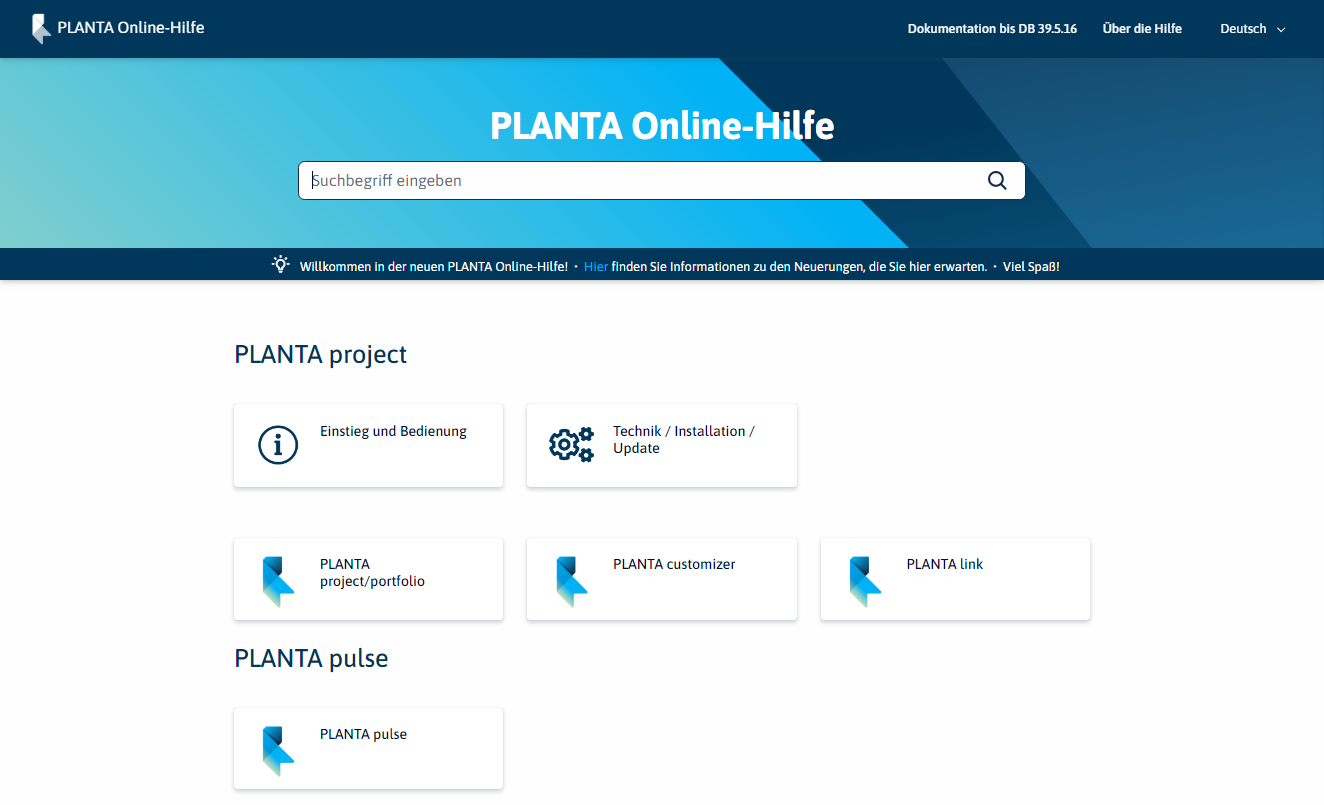
Image 1: Entry page of the Online Help
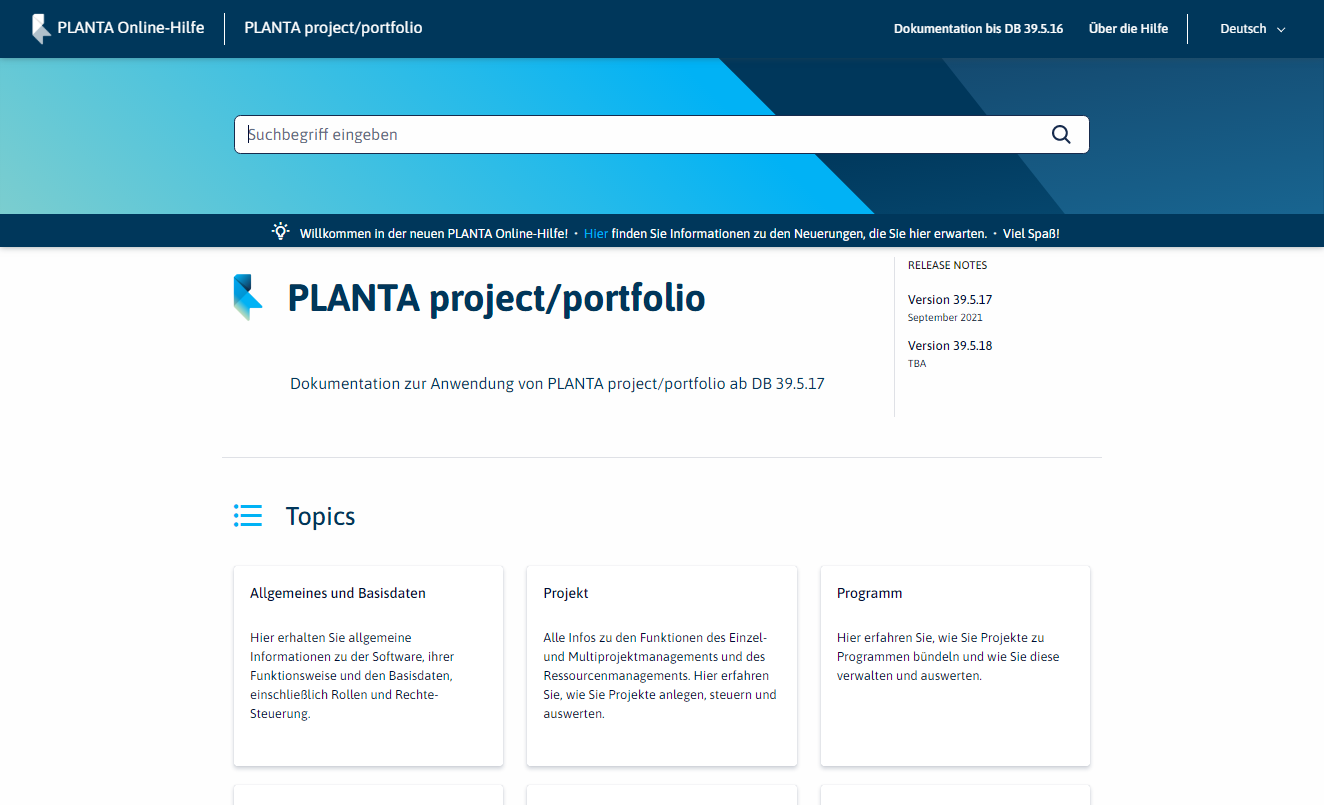
Image 2: Home page of the space
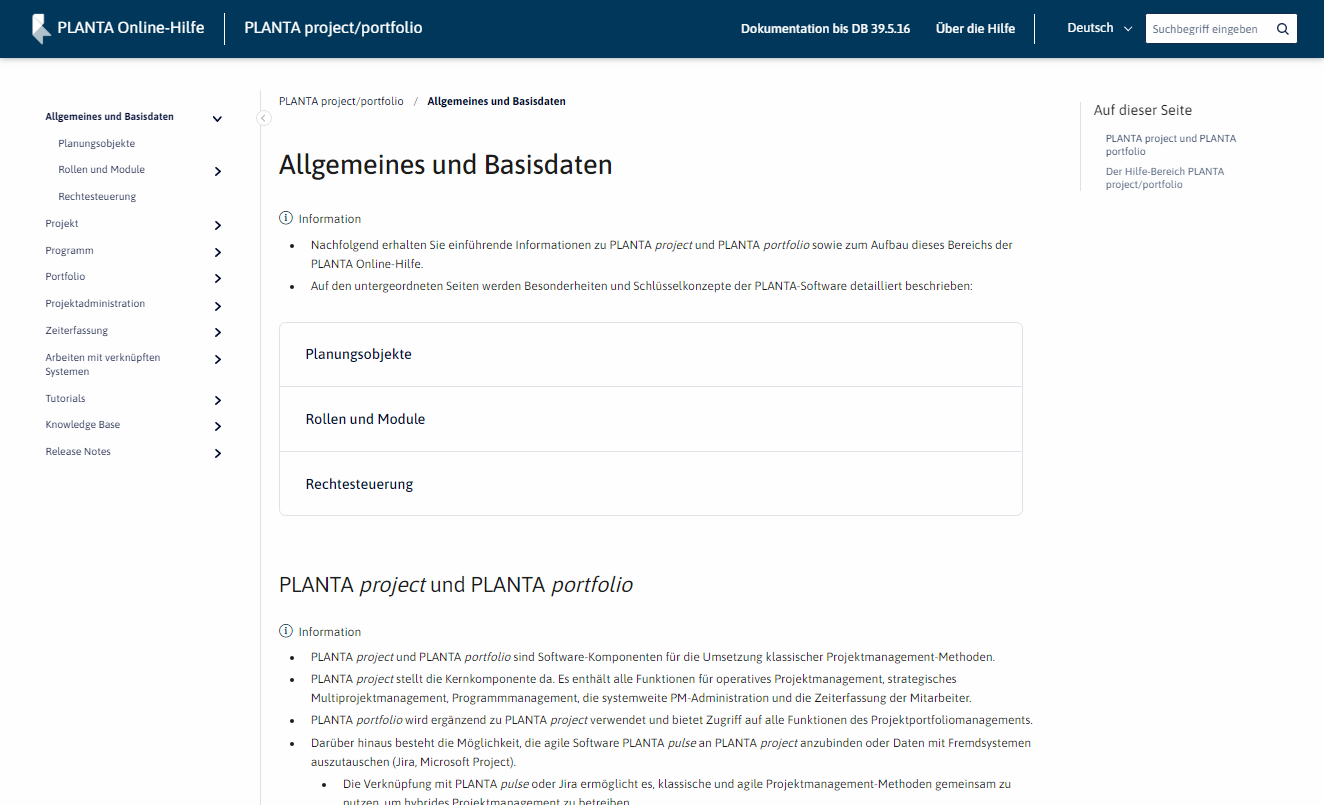
Image 3: Example of a page
By clicking PLANTA Online Help in the upper left of the header, you can return to the entry page from all spaces.
By clicking on the title of a space in the upper left of the header, you can return to the home page of the space from the individual pages of the space.
Access From The Program
- Open the description of a particular module:
- Press F2 or select the ? menu item → Module descriptions in the required module.
- Open the description of a particular data field:
- Press F1 in the required data field or select the ? menu item → Data field description (the data field must be focused by confirming via mouse-click).
- Open the PLANTA online help start page
- Press CTRL+M or select the ? menu item → Open Manual.
If you open the online help from within the program, the version corresponding to your program will be opened automatically.
If you open the description of a module or a data field, the appropriate help area which contains the required module or data field will be opened automatically.
By clicking on the PLANTA Online Help on the left-hand side in the header of the online help, you can switch to the start page if required in order to open another help area.
Search
Information
- In the PLANTA Online Help, the search can be opened in three places:
- On the entry page, which is opened when opening help.planta.de/en
- If the search is started here, all spaces are searched
- On the home pages of the individual spaces
- If the search is started here, the currently opened space is searched.
- On the individual pages of the space in the upper right
- If the search is started here, the currently opened space is searched.
- On the entry page, which is opened when opening help.planta.de/en
Details
- When the search results are displayed, the information which space is being searched is also displayed.
- If needed, another space can be selected in the according listbox above the search results.
- To search all spaces, the Search All option can be selected.
- The paths above the results also contain the information in which space the search result can be found.