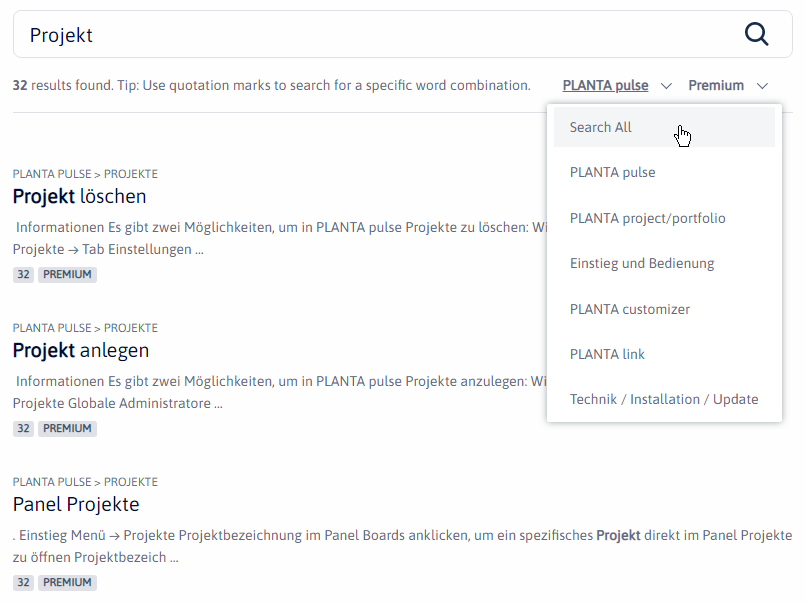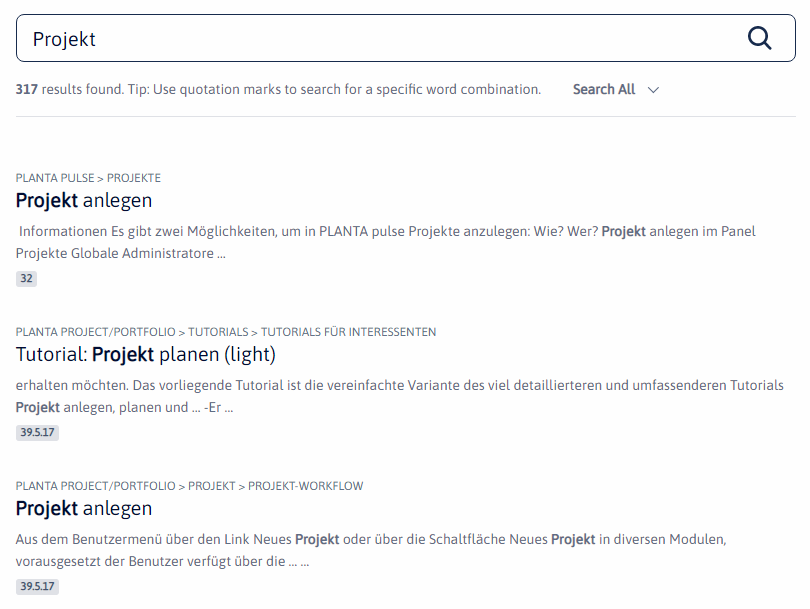About the PLANTA Online Help
This information primarily refers to the Online Help for PLANTA pulse. Information on the Online Help for PLANTA project can be found here.
General
Information
- From Release 32 of PLANTA pulse and Release 39.5.17 of PLANTA project onwards, the PLANTA documentation is available in the new PLANTA Online Help.
Structure
Information
- The PLANTA Online Help is divided into 6 spaces.
- One of these spaces belongs to PLANTA pulse, while the other 5 spaces belong to PLANTA project.
| Product | Space | Content |
|---|---|---|
| PLANTA pulse | ||
| PLANTA pulse | Here, you can find all information regarding PLANTA pulse and, for example, answers to the questions:
| |
| PLANTA project | ||
| Einstieg und Bedienung | Here, you can find basic information regarding the structure and the operation of PLANTA project and, for example, answers to the questions:
| |
| PLANTA project/portfolio | Here, you can find detailed information regarding the use of PLANTA project and PLANTA portfolio and, for example, answers to the questions:
| |
| PLANTA customizer | Here, you can find detailed information regarding the use of PLANTA customizer and, for example, answers to the questions:
| |
| PLANTA link | Here, you can find detailed information regarding the use of PLANTA link and, for example, answers to the questions:
| |
| Technik / Installation / Update | Here, you can find technical information and information regarding installation and update of PLANTA project and, for example, answers to the questions:
|
Content
Information
- The space for PLANTA pulse is structured by topics.
- It is divided into thematic groups based, on the one hand, on types of planning elements in the software (project, boards, cards) and, on the other hand, on special topics such as time recording and notifications.
Versions
Information
- In the new PLANTA Online Help, the entire content of a space is versionized.
- This means that as soon as you have selected a version, the entire content of the space will be displayed in this version.
- When the Online Help is opened from the program, the content will automatically be displayed in the version used in the system.
- The versions of the Online Help correspond to the individual PLANTA pulse releases.
- Via a listbox in the upper right, you can switch versions.
- The version is also included in the URL:
https://help.planta.de/pulse/33/en - The placeholder
latestcan be used to open the newest version:https://help.planta.de/pulse/latest/en
Variants
Information
- In the space for PLANTA pulse, two variants of PLANTA pulse are described: base and premium.
- In the base variant, no premium features are described.
- In the upper right corner of the header, you can switch between the variants.
- When the Online Help is opened from the program, the content will automatically be displayed in the variant used in the system.
Languages
Information
- The PLANTA Online Help is available in German and in English.
- Via a listbox in the upper right, you can change the language.
- The setting is applied to the entire Online Help.

Access
Information
- You can access the PLANTA Online Help either via the browser or out of the program.
Access Via the Browser
- Enter https://help.planta.de/en into your browser.
- You are now on the entry page of the PLANTA Online Help (Image 1). Here, all available spaces are listed as individual boxes.
- If you do not know yet in which space you will find the required information, you can use the search field on the entry page to search for a search term in all spaces.
- If you are looking for information regarding PLANTA pulse, click on the PLANTA pulse box to open the home page of this space (Image 2). Here, all the topics of the space are listed.
- If you cannot find the required topic on the home page of the space, you can use the search field to search for a search term in the entire space.
- If, for example, you are looking for information regarding the user interface and operation of PLANTA pulse, click on the User Interface and Operation box to open information on this topic (Image 3).
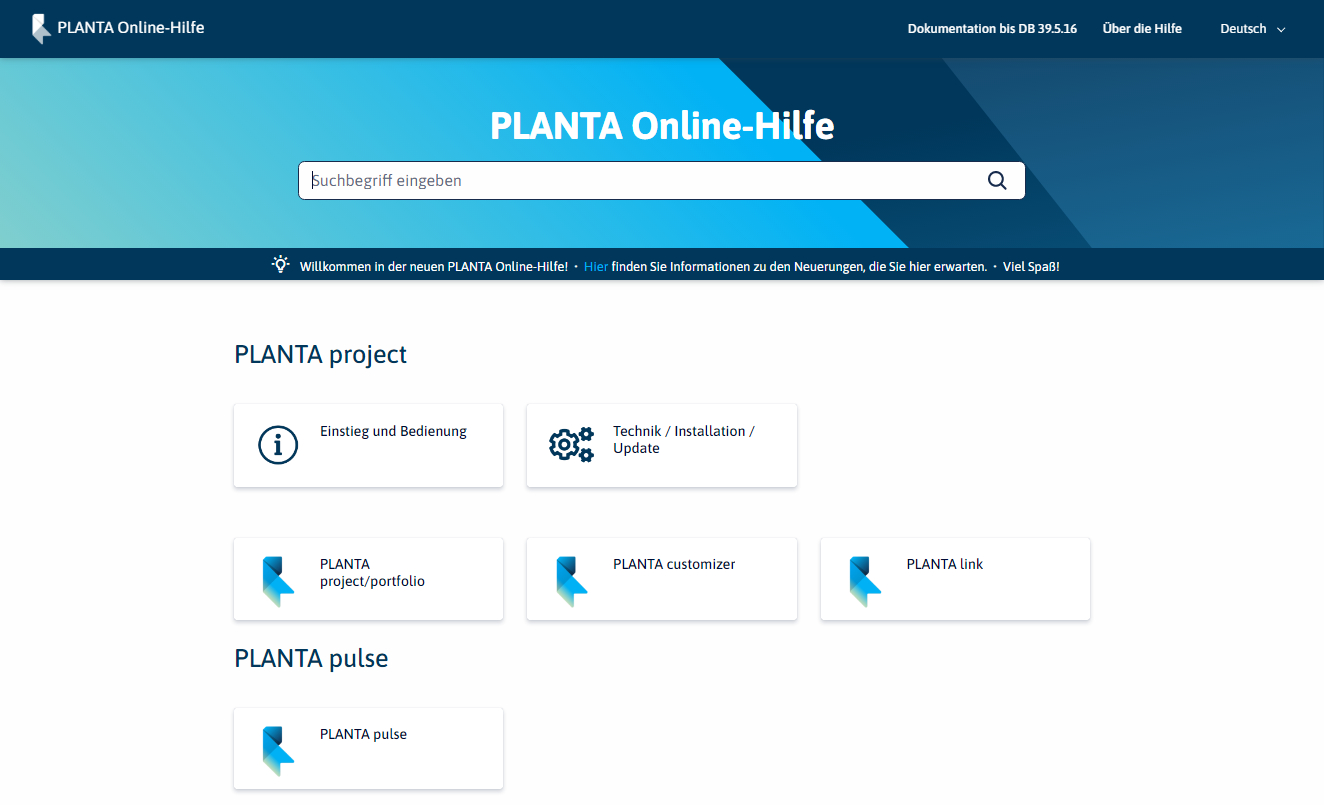
Image 1: Entry page of the Online Help
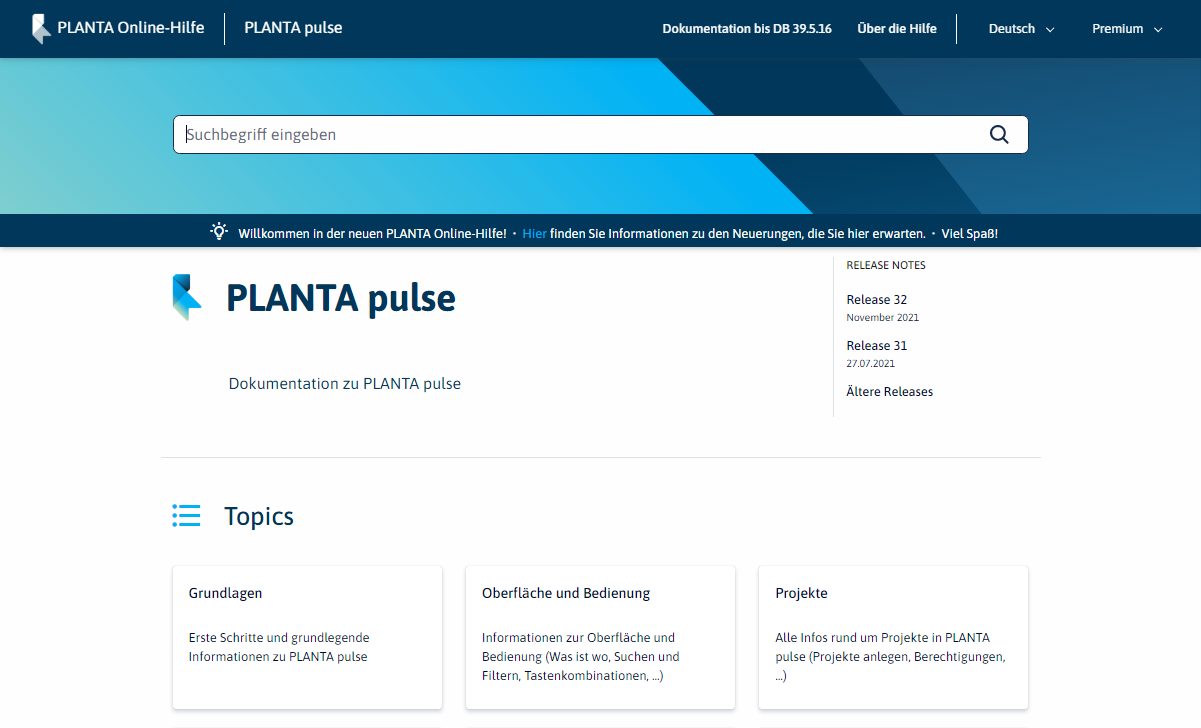
Image 2: Home page of the space
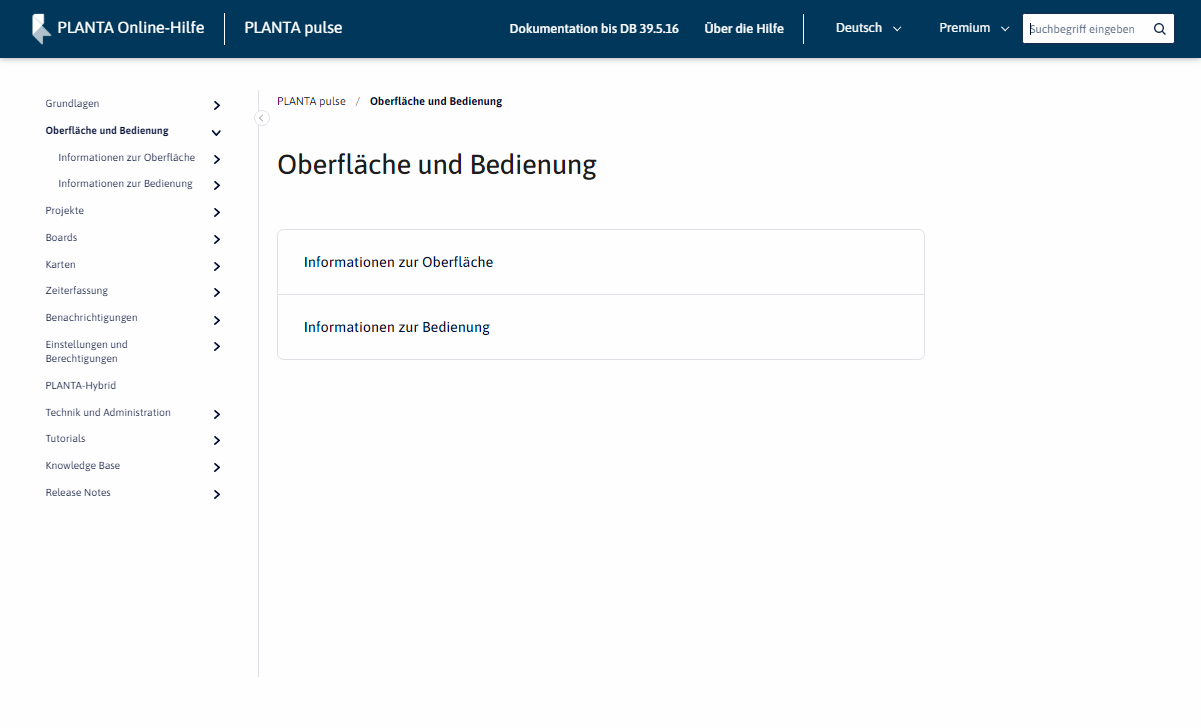
Image 3: Example of a page
By clicking PLANTA Online Help in the upper left of the header, you can return to the entry page from all spaces.
By clicking on the title of a space in the upper left of the header, you can return to the home page of the space from the individual pages of the space.
Access From The Program
Information
- The PLANTA Online Help can be opened from various places in PLANTA pulse.
- In the Help ( menu item), various links to the Online Help are listed.
- In the update notifications which are displayed after PLANTA pulse was updated, the Release Notes of the current release are linked.
When you open the Online Help directly from PLANTA pulse, the content will automatically be displayed in the version and variant used in the system.
Search
Information
- In the PLANTA Online Help, the search can be opened in three places:
- On the entry page, which is opened when opening help.planta.de/en
- If the search is started here, all spaces are searched
- On the home pages of the individual spaces
- If the search is started here, the currently opened space is searched.
- On the individual pages of the space in the upper right
- If the search is started here, the currently opened space is searched.
- On the entry page, which is opened when opening help.planta.de/en
Details
- When the search results are displayed, the information which space is being searched is also displayed.
- If needed, another space can be selected in the according listbox above the search results.
- To search all spaces, the Search All option can be selected.
- The paths above the results also contain the information in which space the search result can be found.