Information
- The server and database for PLANTA project or PLANTA project as SaaS trial operations are hosted by PLANTA (at our cloud provider). The required client is installed directly at the customer’s site and accesses the respective server via internet.
Procedure
- Download the PLANTA Client from the PLANTA transfer server. To do so, copy the zip file to a directory by clicking on Download.
- Go into the directory and extract the zip file by right-clicking on the file and selecting Extract all… . This is necessary since otherwise no individual folder will be created!
- Go to the subdirectory and start PLANTA project by double-clicking on Planta.
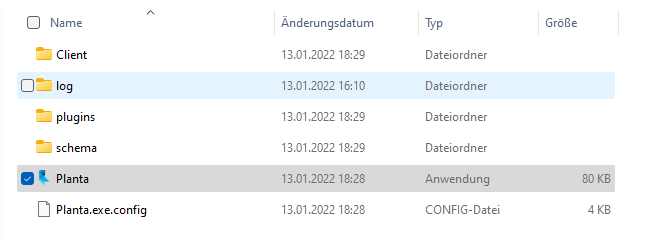
- The display of a form for entering your user name and password means that the access to the PLANTA server works.
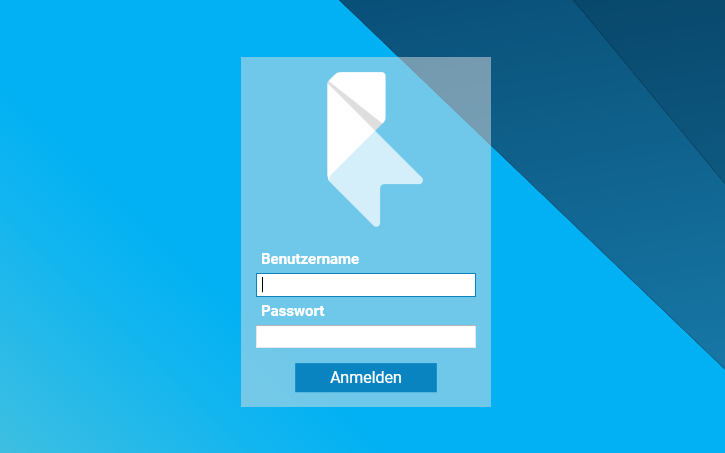
Notes
- We recommend that you create a shortcut and move it to your desktop so you can launch the program quickly.
- The first program start may take a little longer since several components are downloaded.
- For demo-users and initial steps to be taken, please refer to the Start, Login, Exit topic of our Online Help.
Caution
- We have not implemented a high level of security for this system and therefore kindly advise you not to enter any confidential data, especially if such data could be covered by a confidentiality agreement.
- Please contact us if you want us to implement a higher level of security.
Trouble Shooting
If the PLANTA server cannot be accessed, this may be due to the following causes:
- The firewall blocks server and port access
- Under WIN10 you may in such a case receive the following Windows firewall warning:
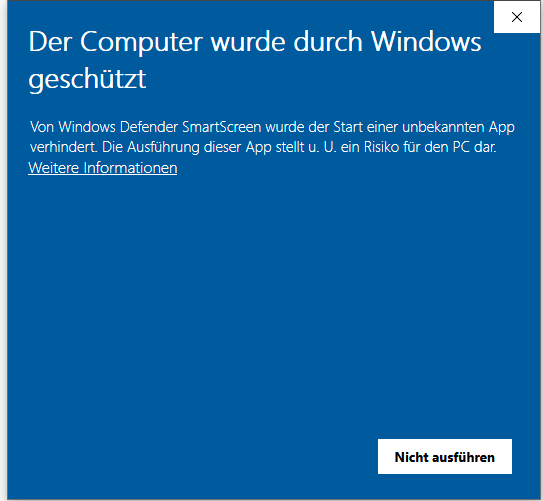
- Click on More info and Run anyway, provided that this does not present a breach of security.
- If this procedure does not fix the PLANTA server connection issue, please contact your IT department and ask them to enable access to PLANTA server/port.
- From Sp4.0, Dot.NET is not available on the client. Please download it from the Microsoft website.