Subprojects MOD009A4F
Access
Project panel → Further... → Subprojects
Information
In this module, a project structure is created in which the currently opened project is divided into main and subprojects.
Details
The project structure is created and displayed graphically.
Each element (main project, subproject) is displayed in an individual box.
No tasks are displayed.
Every box contains the most important project parameters.
Every parent element contains a so-called node field where the number of child elements is specified.
- When you click on node fields, child elements are displayed or hidden.
When creating new child elements, the number in the node field of the parent element is automatically updated.
Module Variants
Base | Contains the header data of a project and the project end dates. The variant is loaded first by default. |
Minimum | Only contains the header data of a project |
Create and Assign New Subproject
Procedure
Click on the Create subproject button in the box of the project to which you want to subordinate a project, or right-click and select the command of the same name from the context menu.
The What do you want to do? dialog message is displayed. Click on the Create new subproject button.
A new project is created and subordinated to the required project at the same time.
Both the technical and the functional project ID are created automatically. In the project box, only the functional project ID is displayed.
Click on the

Calculate schedule button in the toolbar. As a result, the entire project structure is recalculated and the newly created subproject is also displayed in the Schedule module.
Details
Each new subproject in a project structure automatically inherits the values of some parameters (upon creation) from its immediate parent project and the stakeholders from the main project of the project structure.
In PLANTA standard, the following project parameters are currently inherited: Project code, Cost center, Priority, Status, Customer, Customer manager, Planning type, Posting type , and Stakeholder. This is defined in the global Inherited project attributes setting. If required, further project parameters can be included individually in the inheritance by the customizer.
Notes
The option to create subprojects of subprojects is now available in the main project. When a subproject is opened separately, no further subproject can be created from within this subproject.
As a result, subprojects can be created by users with multi-project manager rights and project manager rights but not by users with subproject manager rights.
ID Generation in Subprojects
The functional project ID is based on the main project ID, i.e. if the main project ID is 002034, a subproject ID at level 1 will be 002034.1, at level 2 it will be 002034.1.1 etc.
The technical IDs for subprojects, however, are incremented, in this case for a subproject at level 1: 002035, for a subproject at level 2: 002036, etc.,
The maximum length for a functional ID is 12. If the length is exceeded due to too many subproject levels, the functional ID will be copied from the technical ID for new subprojects. In this case, the functional ID 002034.1.1.1 equates to the technical ID 002037. The next technical ID is 002038 (provided that the number chain is not interrupted by the creation of further projects, e.g. by another user) and is copied to the functional ID. This is indicated by a message.
Assign Existing Project as a Subproject
Information
Already existing projects can be assigned to other projects as subprojects.
Procedure
Click on the Create subproject button in the box of the project to which you want to subordinate another project, or right-click and select the command of the same name from the context menu.
The What do you want to do? dialog message is displayed. Click on the Assign existing project button.
The Include Project as subproject in the structure module is opened.
Select the required project(s) from the displayed project list by activating the Select checkbox.
The projects offered for selection here are active (Status=1), unstructured projects with posting type=0, which are not assigned to any program or portfolio and have no status reports.
Click on the Assign subprojects button.
Answer the query on adjusting the ID of the project to be assigned to the ID of the parent project.
The selected project will automatically be assigned to the main or subproject.
Stop
Due to the settings in the standard, only subprojects without status reports can be selected when subordinating existing projects. Manipulating this setting may lead to data corruption in status reports!
When subordinating an existing project to another project, the project to be subordinate must not be open. If it is pending and you try to subordinate it, a message will be displayed, indicating that the project is to be closed.
Remove Subproject from the Structure
Information
Subprojects can be removed or detached from the project structure.
If a subproject is removed from the structure, it will be retained as an independent project.
Procedure
Click on the Remove subproject from the structure button in the box of the subproject to be removed from the structure or select the context menu command of the same name.
Confirm the Do you really want to remove the subproject from the structure? message with Yes.
Notes
If the subproject to be deleted from the structure has subprojects itself, they are removed from the structure along with the subproject to be deleted.
If the subproject to be removed from the structure has external links to other subprojects or to the main project, a prompt is displayed, asking whether it is to be deleted or not.
Change Existing Project Structure
Information
The existing project structure cannot be changed by moving the project box in the Subprojects module. To do so,
click on the box of the required subproject and drag it to the required position and release the mouse button.
Save.
The structure is updated.
Stop
Projects which contain status reports may not be subordinated to a project that already contains status reports. Ignoring this may lead to incorrect data in status reports as well as in their analyses.
Change Functional ID of Subprojects
Information
- PLANTA project distinguishes between functional ID and technical ID.
- They are both generated automatically when a project, proposal, idea, or program is created and are equal at that point.
- The functional ID is visible in various modules and can be changed if required for certain reasons.
- The technical ID must not be changed. It is not visible in the module and remains unchanged even if the functional ID is changed.
Change Functional ID
- In the header bar area (in the Subprojects module in the box of the required subproject), click on the button with a pen on the right hand side.
- The Do you really want to change the functional ID system wide? dialog message will be displayed.
- Confirm it with Yes.
- A dialog window containing an input field is opened.
- The functional ID needs to be defined uniquely in the system. If an already existing ID is entered and you click outside the field, the The required object ID is already used message will be displayed and the value will be reset.
- Enter the new ID here.
The ID will be changed throughout the system by default (global Change functional ID globally project parameter in the master data is activated) hence e.g. also in already existing status reports.
Note
In this module, only the functional ID of the subprojects can be changed via the function described above, the functional ID of the main project is changed in the Project Core Data of the main project.
Open Project (Sub or Main Project)
Procedure
Here, click on the link on the ID of the project in the respective project box.
The Project panel of the required project is opened.
According to the rights of the user, the project data can either be viewed or edited.
Delete Subproject
Information
It is not possible to delete subprojects directly from within the Subprojects module.
In order to delete a subproject, you can proceed as follows:
1) Either you remove the required subproject from the structure of the main project and then delete the removed project like an independent project.
2) Or you delete a subproject from within the main project. To do so,
click on the delete button in the Project Core Data of the main project.
The Delete module is opened.
- Click on the Delete button.
- Confirm the Do you really want to delete this planning object? message with Yes .
- A subproject can only be deleted if it has no subprojects.
- If a subproject contains further child projects, a dialog message will be displayed when deleting this subproject: Deletion not possible: there is a (are) subordinate project(s).
- If you want to delete a subproject and its child projects, you have to delete all of its child projects beforehand.
Rights to Delete
are granted to users with multi-project manager or multi-portfolio manager or multi-project/request manager rights.
- If the user does not possess any of these rights, no delete button will be displayed in the Project Core Data module and the Delete module can thus not be opened.
- If the project to be deleted already has actual postings (recorded hours worked, posted costs or revenues) the deleting user requires an authorization to delete postings in addition to the rights mentioned above. If the user does not possess either of these authorizations, a message will be displayed in the Project Core Data when the delete button is clicked on, which indicates that the user is not entitled to delete actual postings and the Delete module will not be opened.
Technical Background Information on the Structuring Process
Information
After projects have been structured and the schedule has been calculated, a structure task will be created automatically in each parent project. A structure task constitutes a link between parent project and child project.
In the standard, structure tasks are hidden in all modules in question by default and cannot be unhidden by the user. This is to be observed for individual customizing as well.
The Structure task parameter defines whether a task is a normal or a structure task.
The Structure task parameter defines whether a task is a normal or a structure task.
When structuring the projects, for all child projects, the following parameters will be set:
Parent project ID will be filled with the ID of the parent project
Structure task ID is filled with the ID of the structure task from the parent project.
Below, you will find a model structure which shows what happens in the background when projects are structured (structure tasks, the 2 fields mentioned above are filled):
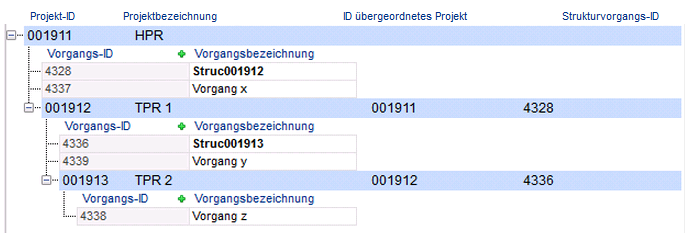
- Structure Project / Subprojects
- Projekt strukturieren / Teilprojekte
- Projekt strukturieren / Teilprojekte
- Structure Project / Subprojects
- Projekt strukturieren / Teilprojekte
- Structure Project / Subprojects
- Structure Project / Subprojects
- Projekt strukturieren / Teilprojekte
- Structure Project / Subprojects
- Projekt strukturieren / Teilprojekte
- Projekt strukturieren / Teilprojekte
- Structure Project / Subprojects
- Projekt strukturieren / Teilprojekte
- Structure Project / Subprojects
- Projekt strukturieren / Teilprojekte
- Projekt strukturieren / Teilprojekte
- Structure Project / Subprojects
