Login PLANTA OCI Registry
Login Requirements
Information
You need a PLANTA account. To be more precise, you have to use an account that was invited by PLANTA (AzureAD).
One of the AAD_Sec_App_Registry_* groups is required. After assignment it may take a few minutes until access becomes possible.
Procedure: Log in on the Interface (Web Browser)
Click on login via OICD provider.
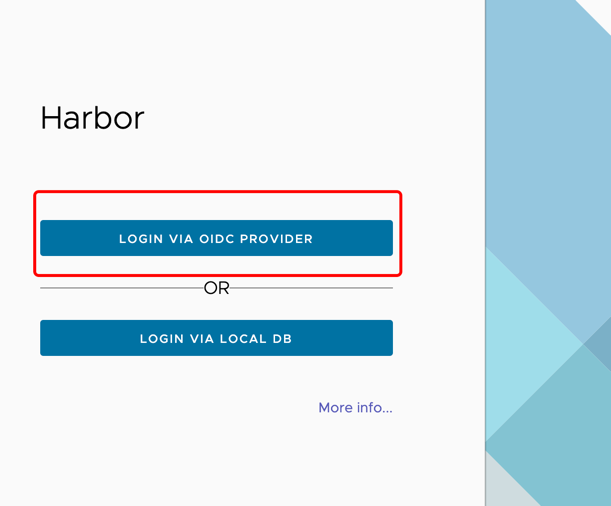
Enter the login data for the account that was approved by PLANTA (invitation via e-mail).
Procedure: Login on the Command Line
Carry out the steps described above to log on to the interface.
Click on your user name which is displayed at the top to open the user menu.
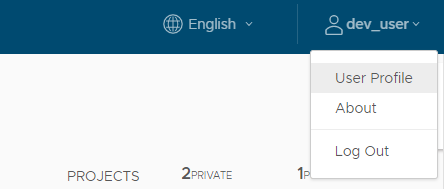
At the bottom of the user menu you will find the CLI secret which is used for authentication via Docker or Helm. Click on the clipboard symbol to copy the secret.
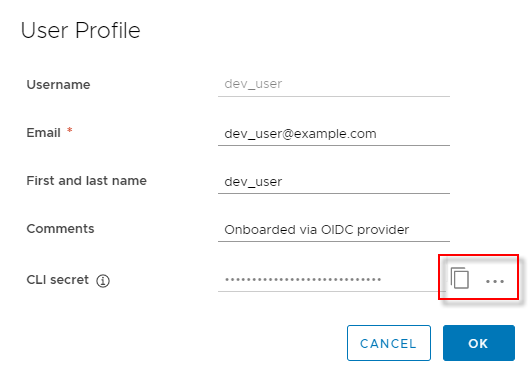
Optionally, you can also generate a new secret or create it manually by clicking on the ... symbol.
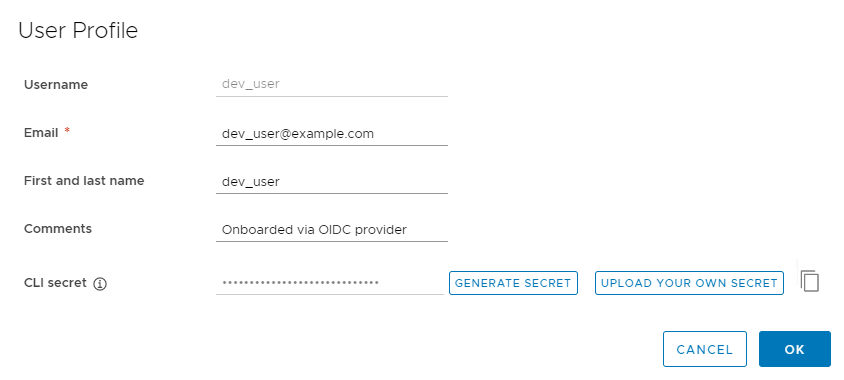
There can only be one CLI secret per user at a time. When generating a new secret, the previous secret is deleted.This secret allows you to log in via Docker or Helm:
docker login registry.planta.services
Specify the user name displayed in the profile asusername(not the e-mail address), in our exampledev_user
