Connection Settings
Information
The connection between client and server cannot be established if
no server address was entered in the client installation.
Client parameters were not defined or defined incorrectly.
the PLANTA service is not running.
Details
The following dialog window will be displayed:
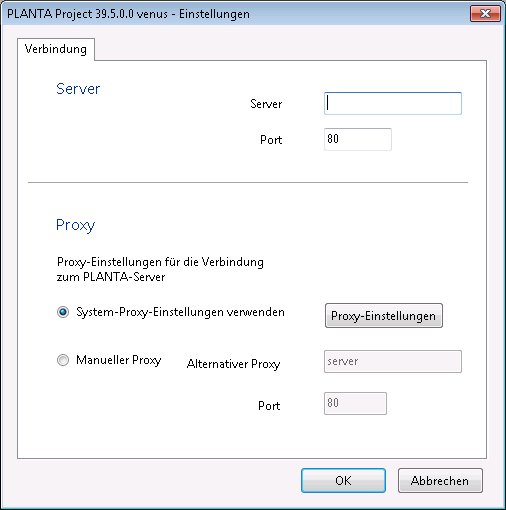
Establish a Connection to the Server (Directly)
Procedure
Enter the server name in the Server field and the port number in the Port field.
Confirm with OK.
The client will attempt to establish a connection to the server.
If no connection can be established, the following dialog window will be displayed:
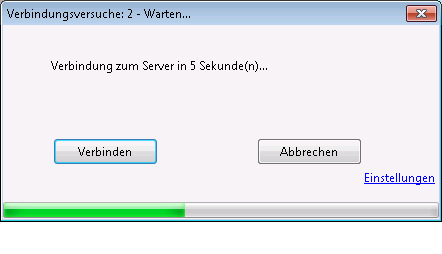
The client will attempt to establish a connection. The interval between the connection attempts is prolonged by 10 seconds upon each attempt (auto connect).
Details
Click on the Connect button to initiate an immediate connection attempt.
Click on the Cancel button to close the client.
After clicking on the Settings link, the first dialog box is displayed again. Server name and port number can be entered again.
Note
Upon crash or when the server is terminated, the client attempts to reestablish the connection to the server. In such a case, the message is displayed until it has reestablished this connection (reconnect). As soon as the connection to the server is established again, the login dialog message is displayed.
Establish a Connection via Proxy Server
Procedure
The Windows proxy settings can be configured by clicking on the Proxy settings button.
Alternatively, the proxy settings can be adjusted manually as well.
Activate the Manual proxy checkbox in the Proxy area.
Enter the server name in the Alternative proxy field and the port numbers in the Port field.
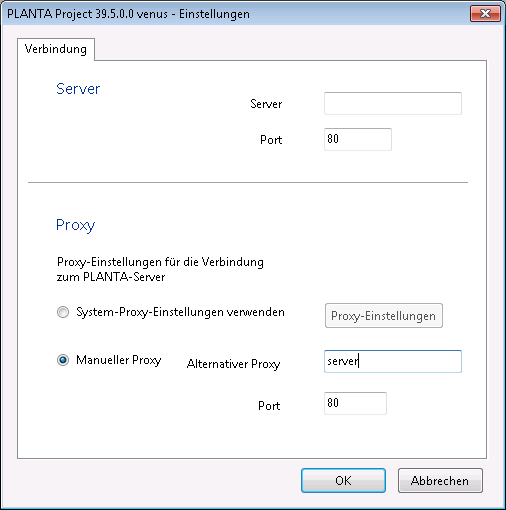
Confirm with OK.
The client will attempt to establish a connection to the server.
