Expert Mode MOD009DJD
Access
Customizer → Layout Objects → Charts→ Chart Configurations by Work Area → Click on the link on of the required charts to open the Chart Customizer →
 Expert Mode
Expert ModeCustomizer → Layout Objects → Charts → Chart Configurations Direct Editing → Click on the link of the required chart to open the Chart Customizer →
 Expert Mode
Expert ModeOpen the required user module → Click on the button on a chart to open the Chart Customizer →
 Expert Mode
Expert Mode
Information
In this module, the chart data from the DT585 Chart parameter are displayed in table form and can be edited.
Details
Via the plus button you can insert new parameters.
You can, e.g., use this to insert parameters which are made available in a new client release without having to update to a new DB release.
Example:
There’s a new category named "NewAttribute" which contains a child element with the key "Foo" and the value "Bar":

In the JSON, this is interpreted as follows:
- CODE
"NewAttribute": { "Foo": "Bar" }
Example
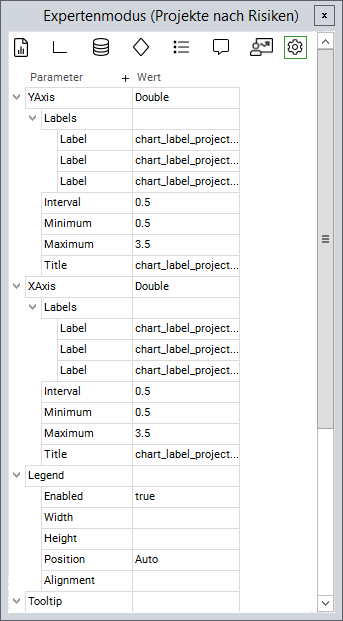
- Chart Customizer
- Chart-Customizer
- Chart Customizer
- Chart Customizer
- Customize Charts
- Chart-Customizer
- Charts customizen
- Chart-Customizer
- Tutorial: Chart Customizing
- Tutorial: Chart-Customizing
- Tutorial: Chart Customizing
- Tutorial: Chart-Customizing
- Tutorial: Chart-Customizing
- Tutorial: Chart Customizing
- Tutorial: Chart-Customizing
- Tutorial: Chart Customizing
- Tutorial: Chart Customizing
- Customize Charts
- Charts customizen
- Tutorial: Chart-Customizing
- Tutorial: Chart-Customizing
- Charts customizen
- Tutorial: Chart Customizing
- Customize Charts
- Tutorial: Chart-Customizing
- Charts customizen
- Tutorial: Chart Customizing
- Customize Charts
- Charts customizen
- Tutorial: Chart-Customizing
- Customize Charts
- Tutorial: Chart Customizing
- Charts customizen
- Tutorial: Chart-Customizing
